Introduction:
The ‘ps’ command is a powerful utility in Linux that provides valuable insights into running processes on a system. It allows users to monitor and manage processes, view detailed information, and perform various operations. Whether you are a system administrator, a developer, or a Linux enthusiast, understanding how to effectively use the ‘ps’ command can greatly enhance your ability to monitor and control processes. In this article, we will explore practical examples of using the ‘ps’ command in Linux, providing step-by-step instructions and explanations to help you harness the full potential of this versatile tool. Let’s dive in and learn how to monitor and manage processes like a pro.
Displaying Process Information:
Learn how to use the ‘ps’ command to display information about running processes. Explore different output formats, such as listing all processes or filtering based on specific criteria like user, command, or process ID.
Monitoring CPU and Memory Usage:
Discover how to leverage the ‘ps’ command to monitor CPU and memory usage of processes. Learn how to sort processes based on resource consumption, identify resource-intensive processes, and optimize system performance.
Viewing Process Hierarchy:
The ‘ps’ command allows you to visualize process hierarchies, showing parent-child relationships between processes. Understand how to interpret process trees and identify parent processes, child processes, and orphaned processes.
Analyzing Process States:
Explore the various process states that can be displayed by the ‘ps’ command, including running, sleeping, stopped, and zombie processes. Learn how to interpret these states and troubleshoot process-related issues.
Filtering and Sorting Processes:
Discover how to filter and sort processes using the ‘ps’ command, allowing you to focus on specific criteria such as CPU usage, memory consumption, or process names. Learn advanced filtering techniques to narrow down your search.
Process Group and Session Management:
The ‘ps’ command provides functionality to manage process groups and sessions. Learn how to identify process groups, view session information, and perform operations on specific process groups.
Displaying Process Tree:
Explore how to use the ‘ps’ command to display a hierarchical view of processes, showing parent-child relationships and process IDs. This feature is particularly useful for understanding process dependencies and resource utilization.
Process Time and Resource Tracking:
Learn how to track process execution time, CPU usage, and memory consumption using the ‘ps’ command. Understand the significance of process time and resource tracking for performance analysis and optimization.
Monitoring User-specific Processes:
Discover how to use the ‘ps’ command to monitor processes specific to a particular user. This allows you to analyze resource usage and troubleshoot issues related to a specific user account.
Customizing ‘ps’ Output:
The ‘ps’ command provides various options to customize the output according to your requirements. Learn how to modify the output format, choose specific columns to display, and adjust the sorting order.
Conclusion:
The ‘ps’ command is an indispensable tool for process monitoring and management in Linux. By mastering its various options and exploring the practical examples provided in this article, you can effectively monitor, analyze, and control processes on your Linux system. Enhance your system administration skills and optimize the performance of your Linux environment with confidence.










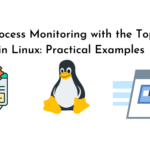

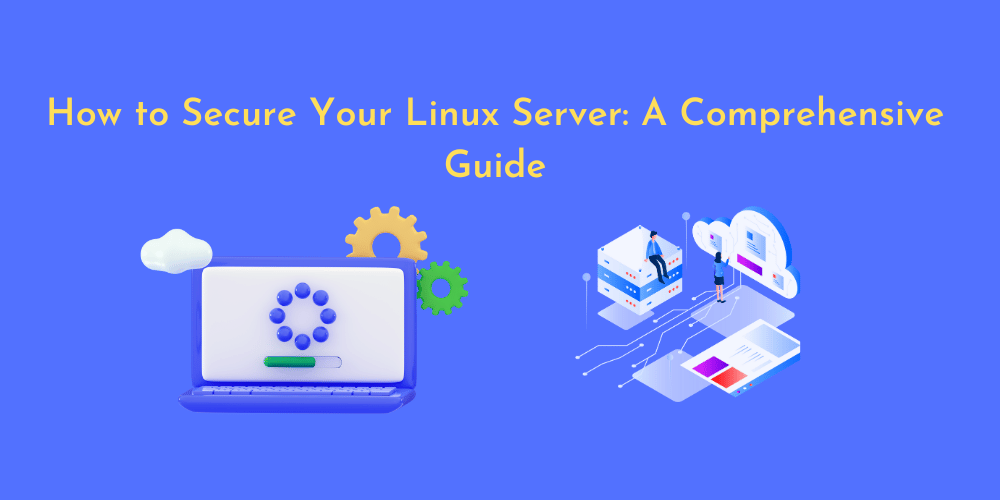
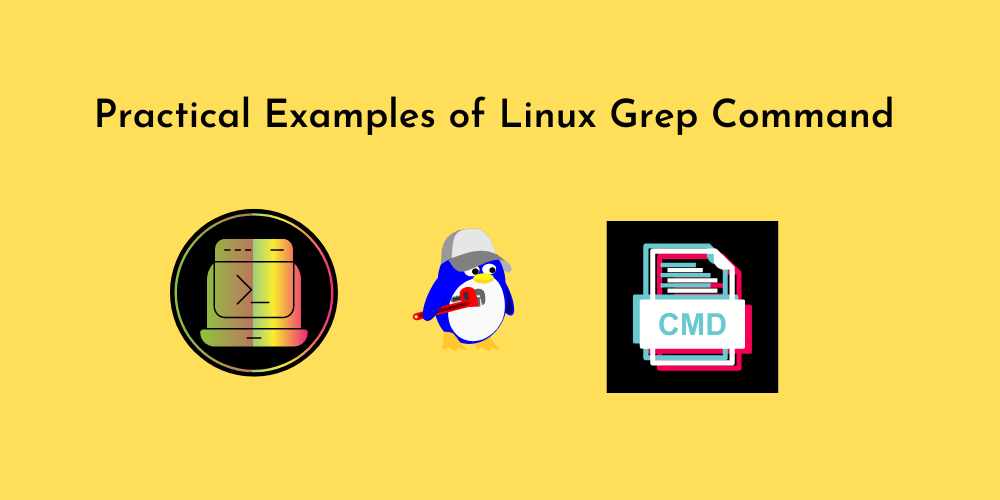
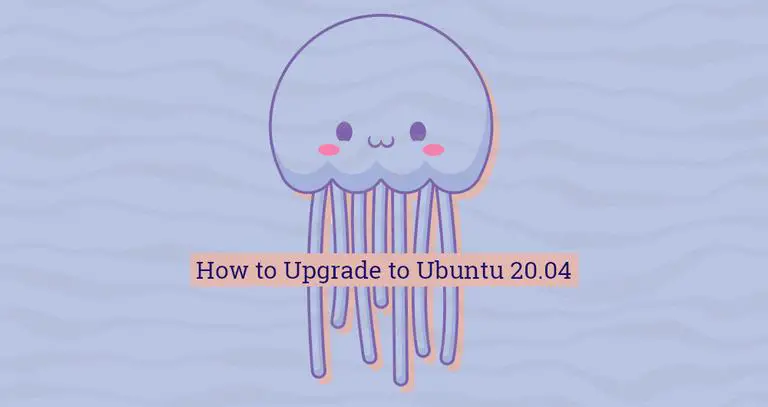


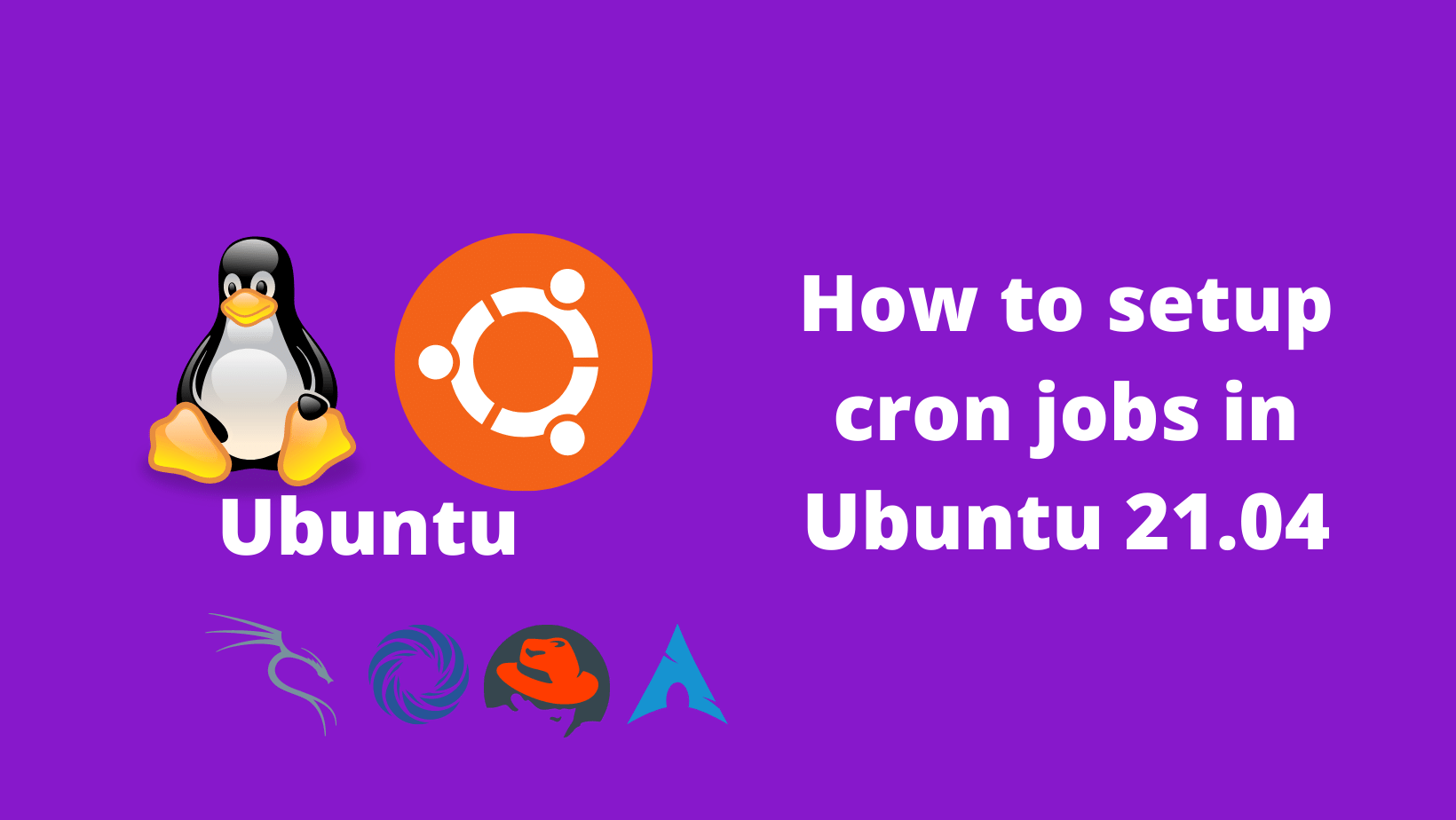
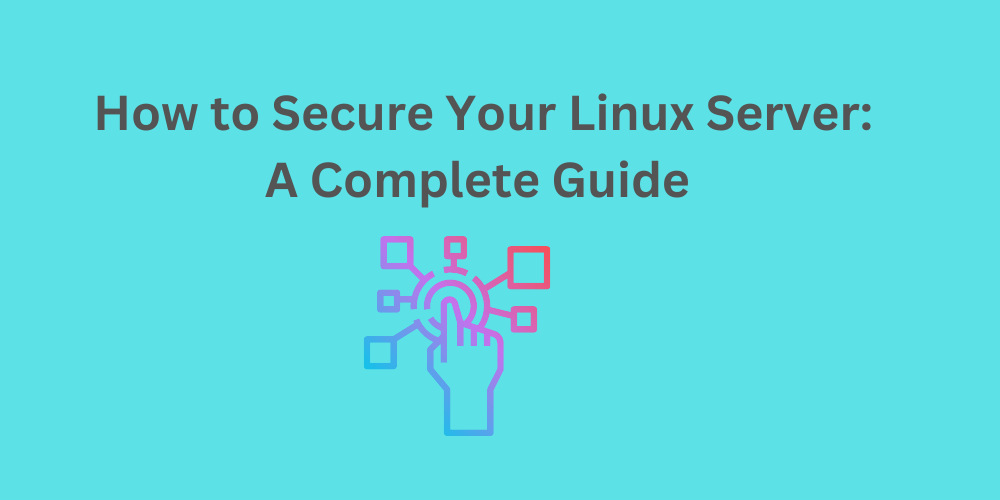
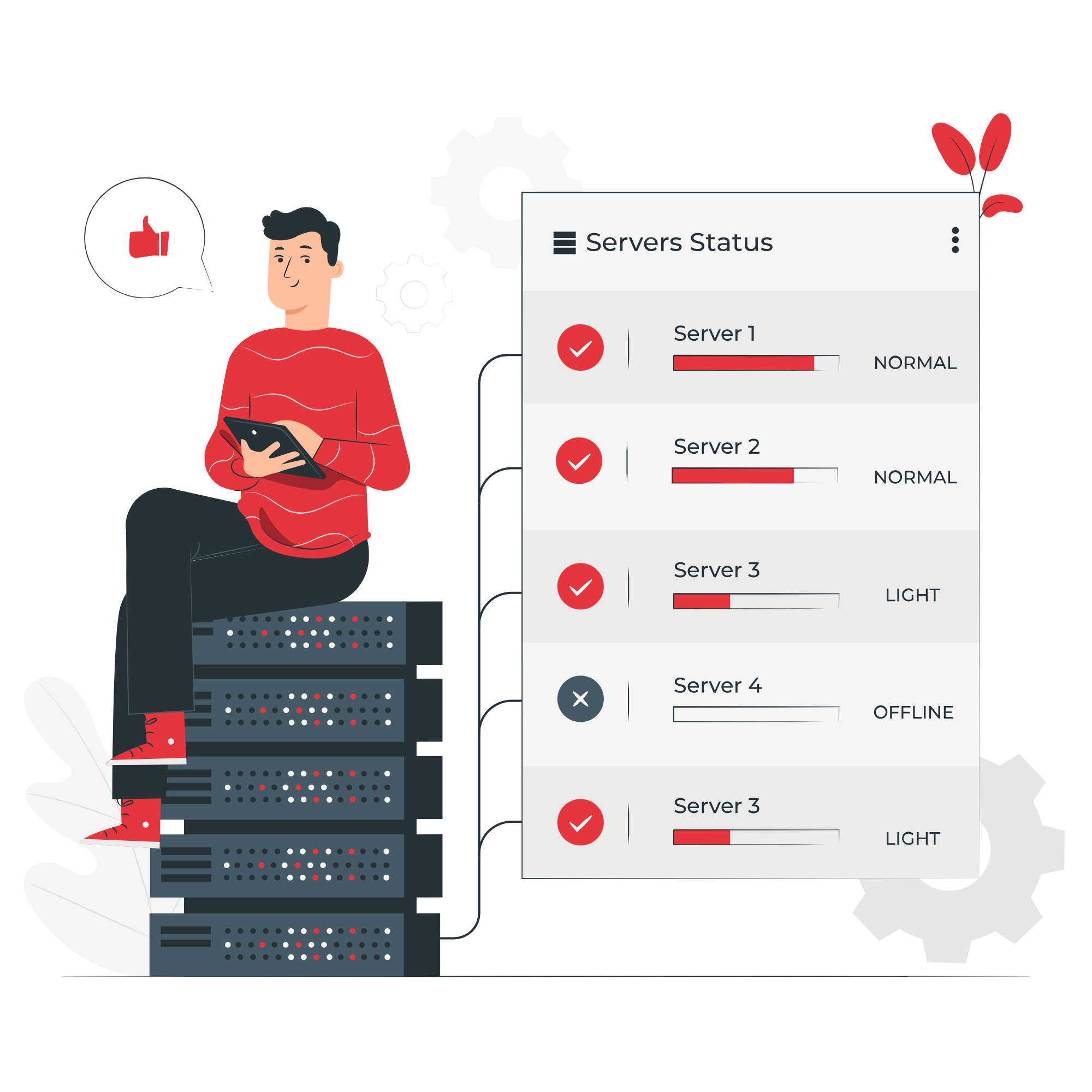
No Comments
Leave a comment Cancel