Introduction:
The “tar” command is a powerful tool in Linux that allows you to create, extract, and manipulate tar archives. Whether you are a Linux beginner or an experienced user, understanding how to use the “tar” command effectively is essential for managing files and directories. In this article, we will explore a variety of practical examples and use cases that will help you harness the full potential of the “tar” command. From creating compressed archives to extracting specific files, this comprehensive guide will equip you with the knowledge to navigate the world of tar archives in Linux. Let’s get started!
Creating a Tar Archive:
To create a tar archive, use the following command:
tar -cvf archive.tar files/directoriesThis command creates a tar archive named “archive.tar” containing the specified files and directories.
Creating a Compressed Tar Archive:
If you want to create a compressed tar archive, you can use compression algorithms such as gzip or bzip2. For example:
tar -czvf archive.tar.gz files/directoriesThis command creates a compressed tar archive named “archive.tar.gz” using gzip compression.
Extracting Files from a Tar Archive:
To extract files from a tar archive, use the following command:
tar -xvf archive.tarThis command extracts all files from the “archive.tar” archive to the current directory.
Extracting Files from a Compressed Tar Archive:
If you have a compressed tar archive, you can extract files from it directly. For example:
tar -xzvf archive.tar.gzThis command extracts all files from the “archive.tar.gz” compressed archive to the current directory.
Extracting Specific Files from a Tar Archive:
If you only need to extract specific files from a tar archive, you can specify the filenames or patterns. For example:
tar -xvf archive.tar file1.txt file2.txtThis command extracts only “file1.txt” and “file2.txt” from the “archive.tar” archive.
Adding Files to an Existing Tar Archive:
To add files to an existing tar archive, use the following command:
tar -rvf archive.tar new_file.txtThis command appends “new_file.txt” to the “archive.tar” archive.
Updating Files in an Existing Tar Archive:
If you want to update existing files in a tar archive with newer versions, use the following command:
tar -uvf archive.tar updated_file.txtThis command replaces “updated_file.txt” in the “archive.tar” archive with the newer version.
Listing Files in a Tar Archive:
To list the files contained in a tar archive, use the following command:
tar -tvf archive.tarThis command displays a detailed list of files and directories stored in the “archive.tar” archive.
Verifying the Integrity of a Tar Archive:
To verify the integrity of a tar archive, use the following command:
tar -tvf archive.tar --checkThis command checks the archive’s consistency and verifies if the files are intact.
Extracting Files with Permissions Intact:
If you want to preserve the original permissions of the extracted files, use the following command:
tar -xpvf archive.tarThis command extracts files from the “archive.tar” archive while maintaining their original permissions.
Creating a Tar Archive with Exclusion:
If there are specific files or directories you want to exclude from a tar archive, you can use the “–exclude” option. For example:
tar -cv
f archive.tar --exclude=exclude_file.txt directoryThis command creates a tar archive named “archive.tar” excluding the “exclude_file.txt” file within the “directory”.
Extracting a Tar Archive to a Specific Directory:
To extract a tar archive to a specific directory, use the following command:
tar -xvf archive.tar -C destination_directoryThis command extracts the contents of the “archive.tar” archive to the specified “destination_directory”.
Conclusion:
The “tar” command is a versatile tool for creating, extracting, and managing tar archives in Linux. With the practical examples and use cases covered in this article, you now have a solid understanding of how to utilize the power of “tar” to streamline your file and directory management. From creating compressed archives to extracting specific files, the “tar” command empowers you to efficiently handle your data. Embrace the flexibility of the “tar” command and become a master of archiving in Linux. Happy tar archiving!
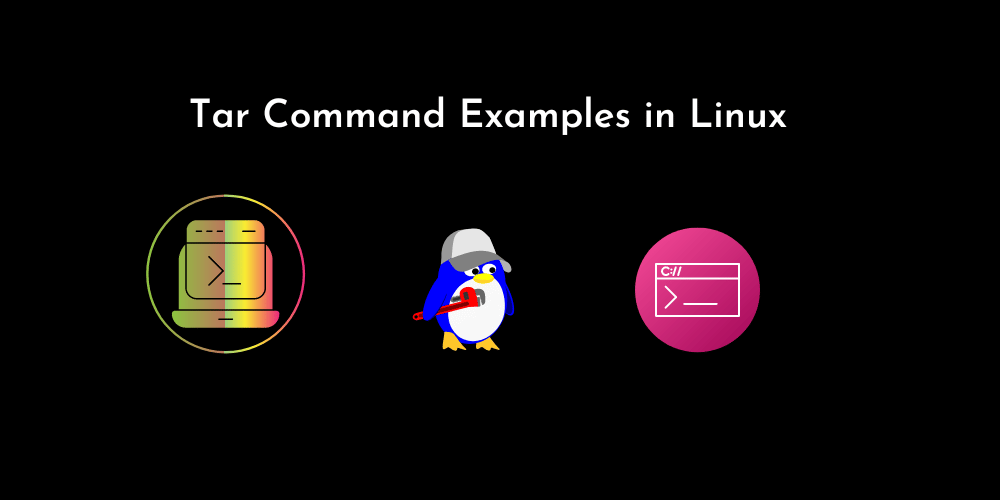









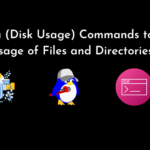

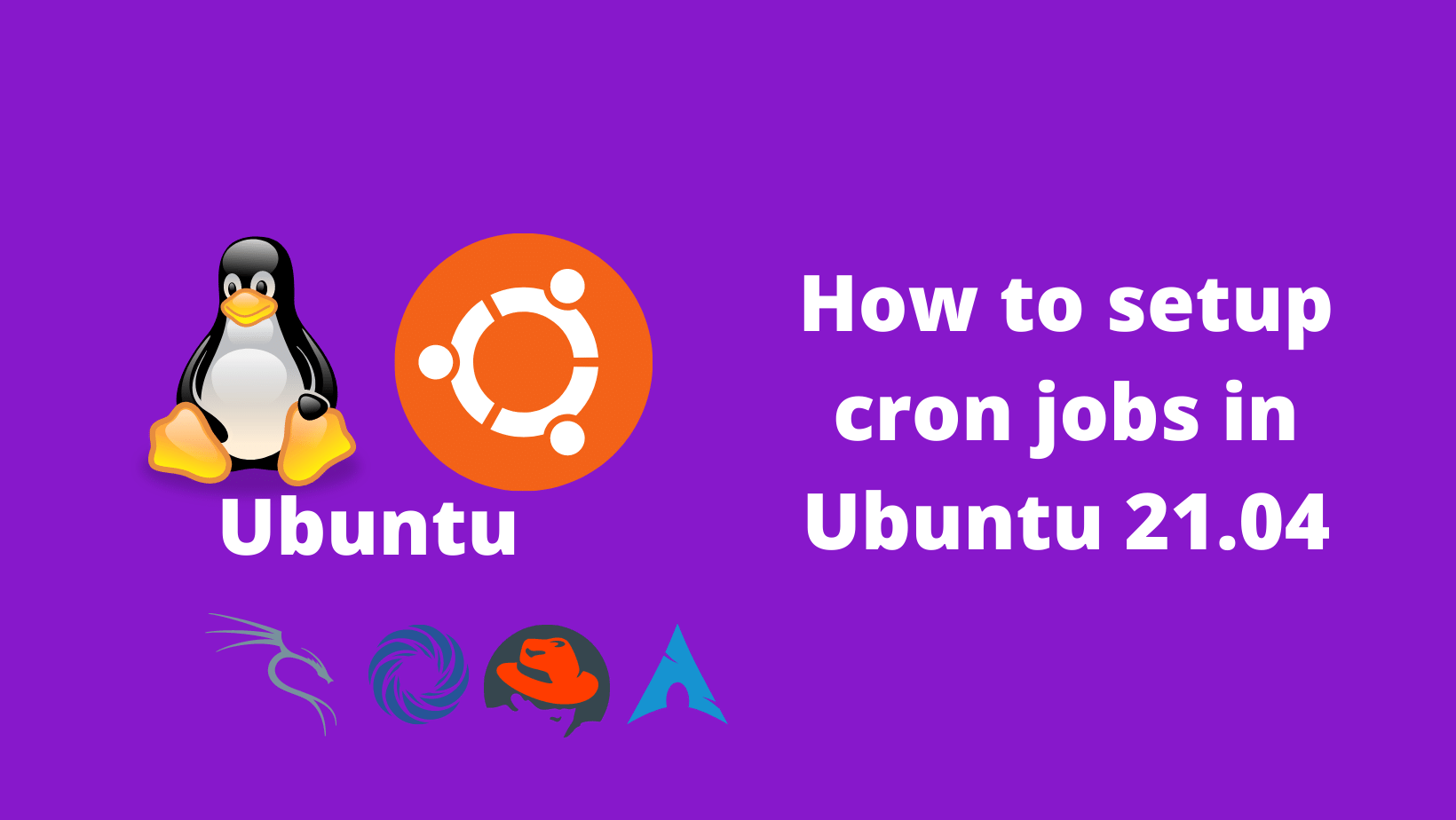
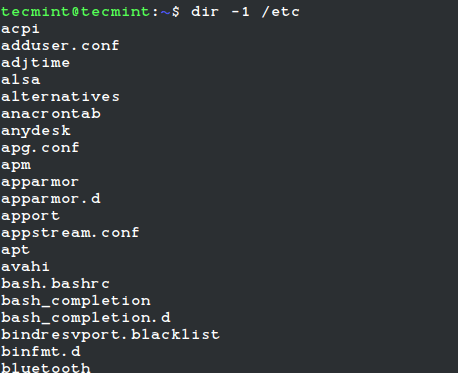
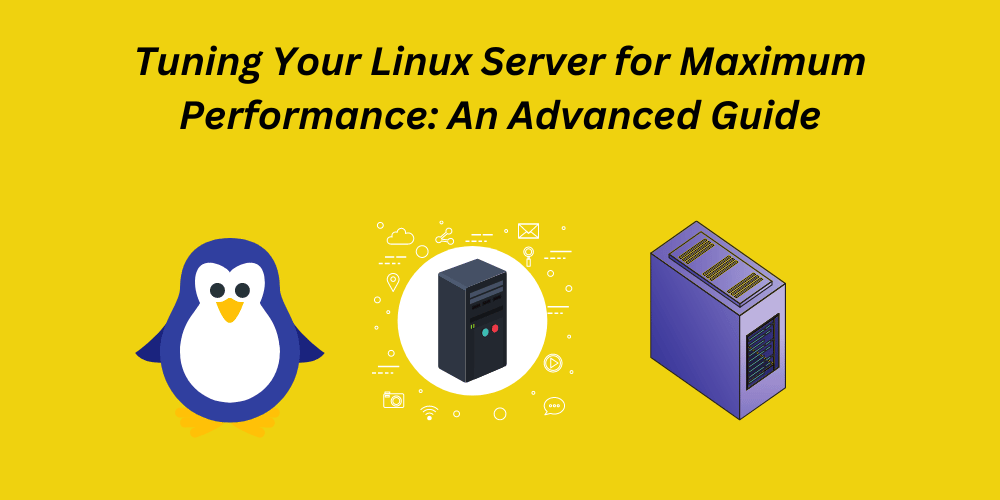
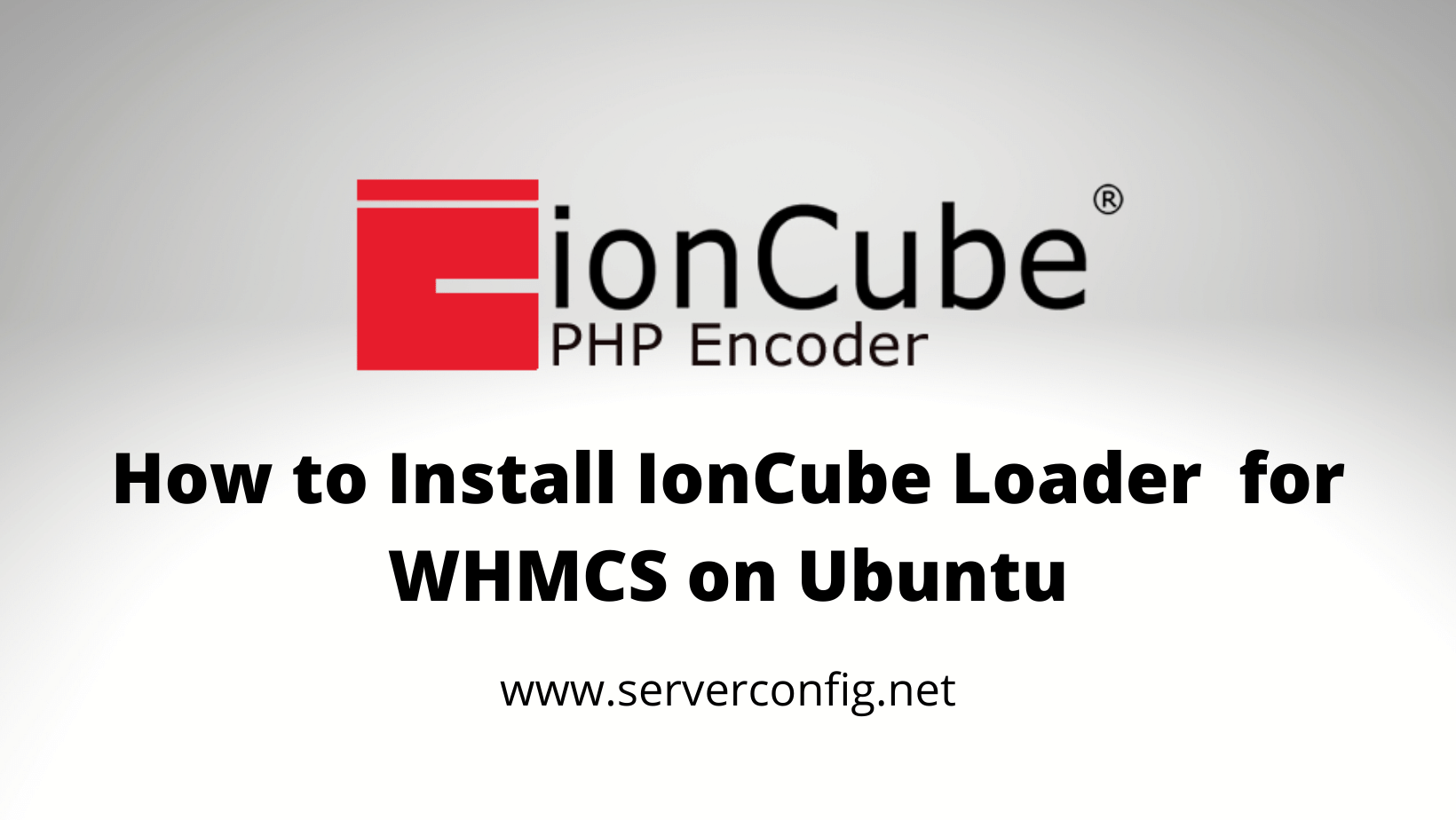

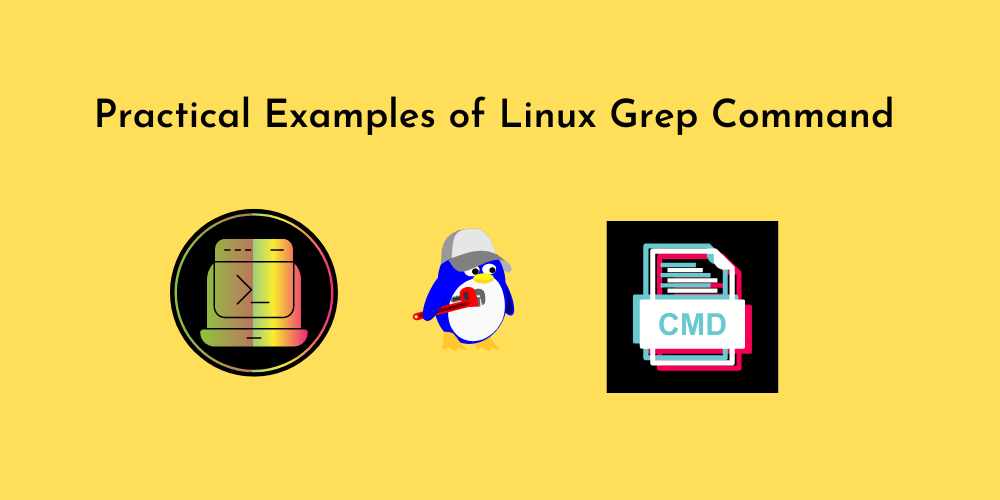

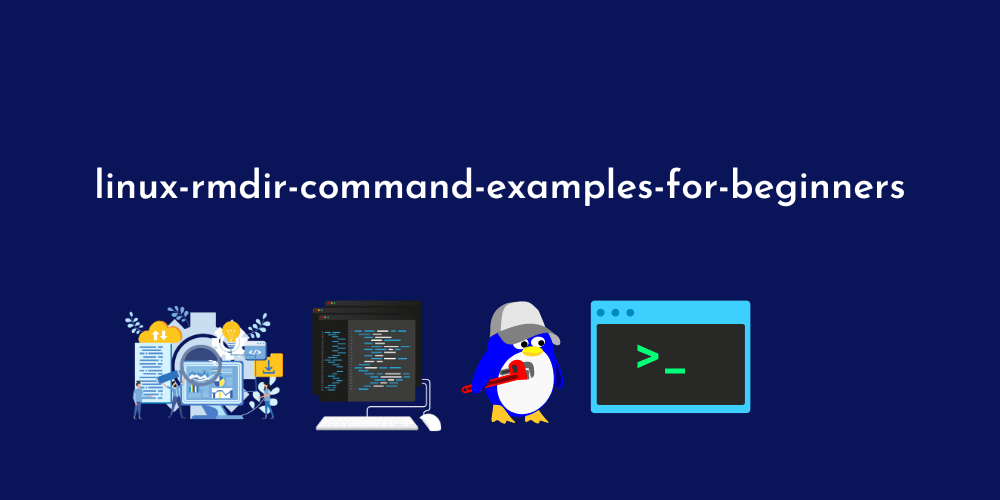
No Comments
Leave a comment Cancel