Introduction:
In today’s digital age, secure file transfer is crucial for businesses and individuals alike. Whether you’re sharing sensitive documents, backing up important files, or collaborating with remote team members, a reliable and secure method of transferring files is essential. One such method is SFTP (Secure File Transfer Protocol), which provides a secure and encrypted channel for transferring files between systems. In this article, we’ll guide you through the process of setting up SFTP on your Linux server, ensuring that your file transfers are safe from unauthorized access.
Understanding SFTP
Before diving into the setup process, let’s first understand what SFTP is and how it works. SFTP is a network protocol that enables secure file transfer over a reliable data stream. Unlike FTP (File Transfer Protocol), which is inherently insecure, SFTP employs encryption to protect data during transit. It uses SSH (Secure Shell) for authentication and establishes a secure connection between the client and the server.
Preparing Your Linux Server
To begin setting up SFTP, you’ll need a Linux server with SSH access. Ensure that you have administrative privileges or consult with your system administrator if necessary. Additionally, verify that OpenSSH is installed on your server, as it provides the necessary components for SFTP. Most Linux distributions come with OpenSSH preinstalled, but if not, you can easily install it using your package manager.
Creating an SFTP User
To enhance security, it’s best practice to create a separate user account specifically for SFTP access. This way, you can isolate file transfer activities from other system functions. Here’s how you can create an SFTP user:
- Log in to your Linux server using SSH with administrative credentials.
- Open the terminal and enter the following command to create a new user:
sudo adduser sftp_user- Set a strong password for the user when prompted. Remember to use a unique and secure password.
- Once the user is created, you can verify its existence by listing the users on your system:
cat /etc/passwd- To restrict the SFTP user’s access to their home directory, you need to modify the SSH configuration file. Open the SSH configuration file using a text editor, such as nano or vi:
sudo nano /etc/ssh/sshd_config- Locate the line that starts with “#Subsystem sftp” and remove the “#” symbol to uncomment it.
- Add the following line below it to specify the user’s home directory as the default SFTP directory:
Subsystem sftp internal-sftp
Match User sftp_user
ChrootDirectory %h
ForceCommand internal-sftp- Save the changes and exit the text editor.
Configuring SSH Access
To enable SFTP, you need to configure SSH to allow SFTP connections for the user you created. Follow these steps:
- Open the SSH configuration file again:
sudo nano /etc/ssh/sshd_config- Add the following lines at the bottom of the file to limit SSH access to SFTP only:
Match User sftp_user
ForceCommand internal-sftp
PasswordAuthentication yes
ChrootDirectory %h
PermitTunnel no
AllowAgentForwarding no
AllowTcpForwarding no
X11Forwarding no- Save the changes and exit the text editor.
- Restart the SSH service to apply the new configuration:
sudo systemctl restart sshdTesting SFTP Access
Now that you’ve set up SFTP on your Linux server, it’s time to test the configuration and ensure everything is working as expected. Follow these steps:
- Open an SFTP client on your local machine. Popular SFTP clients include FileZilla, WinSCP, and Cyberduck.
- Enter your server’s IP address, the SFTP user credentials you created earlier, and the SFTP port (typically 22) in the client’s settings.
- Establish the connection and verify that you can browse the SFTP user’s home directory.
- Try transferring a test file to and from the server to confirm that file transfers are successful.
Conclusion:
By following the steps outlined in this article, you have successfully set up SFTP on your Linux server. Secure file transfer is vital in protecting your sensitive data from unauthorized access or interception. SFTP provides a reliable and encrypted method for transferring files, ensuring the confidentiality and integrity of your information. Remember to regularly update your server’s software and employ strong security practices to maintain a secure file transfer environment.
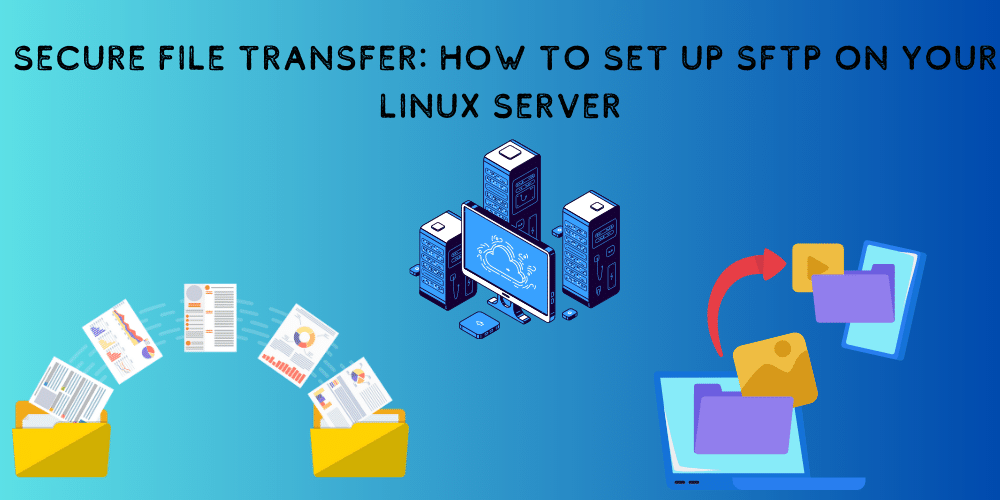









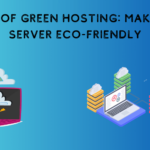
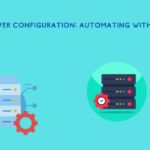

![8 Uniq Command Examples [Remove Duplicate Lines in Linux]](https://wecareserver.com/wp-content/uploads/2023/07/8-Uniq-Command-Examples-Remove-Duplicate-Lines-in-Linux.png)
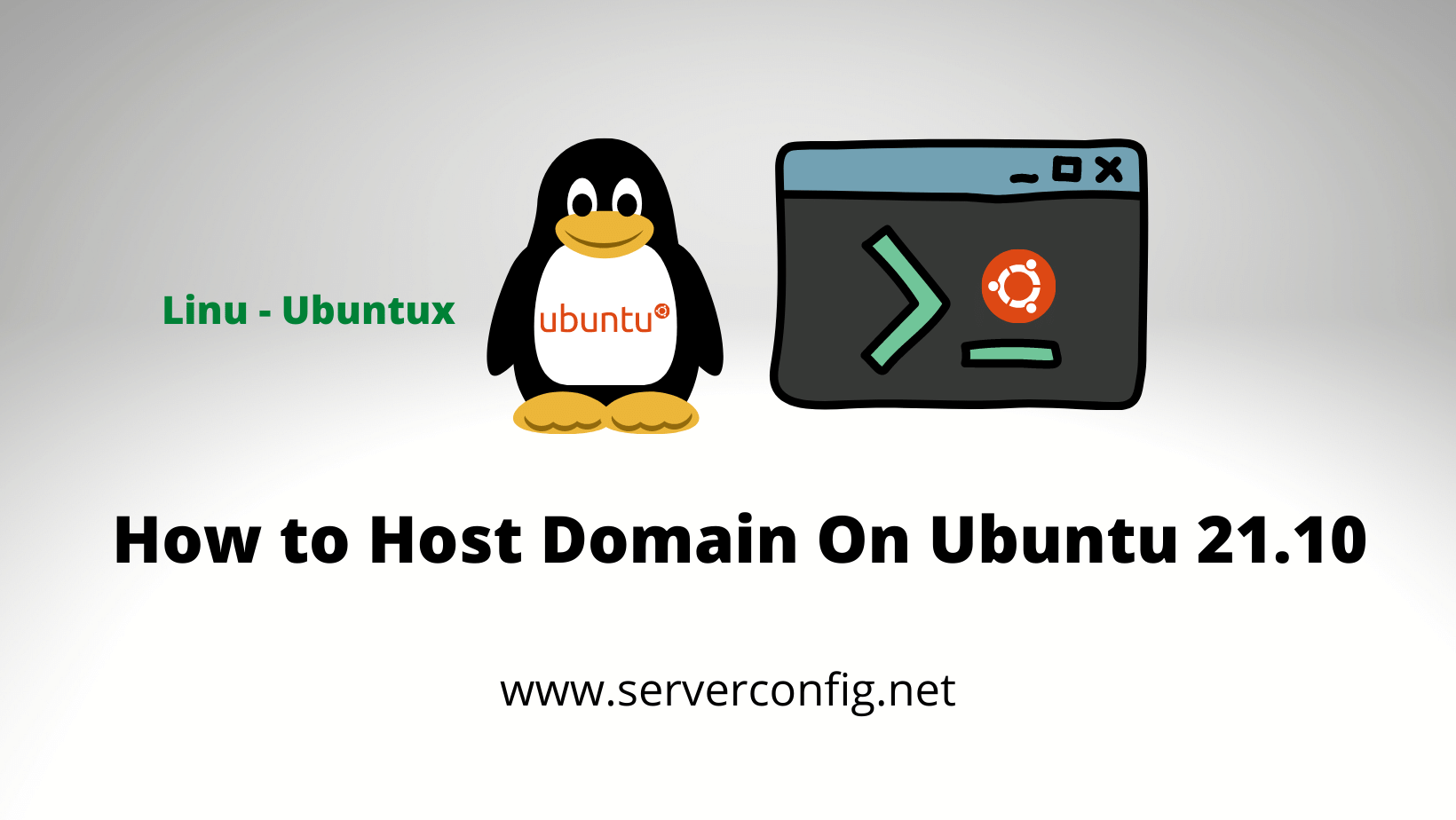
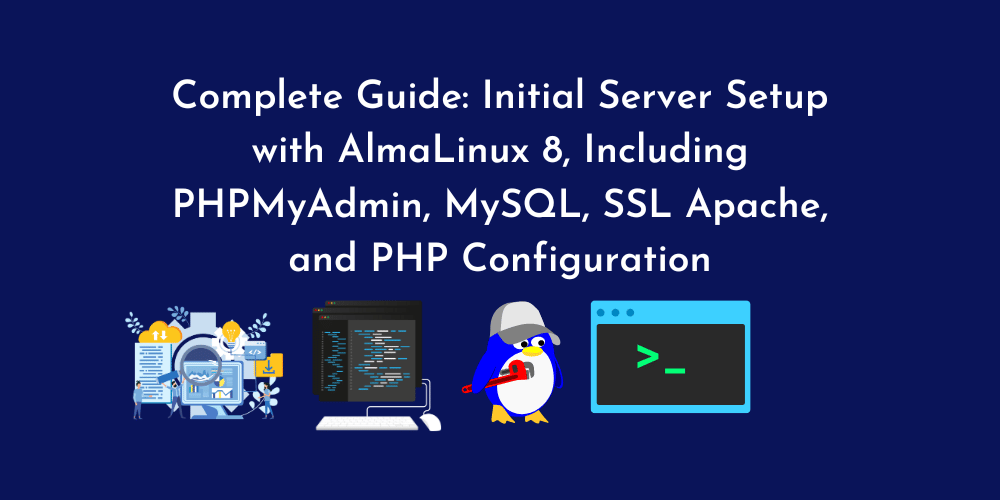
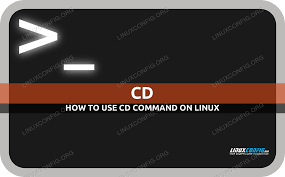

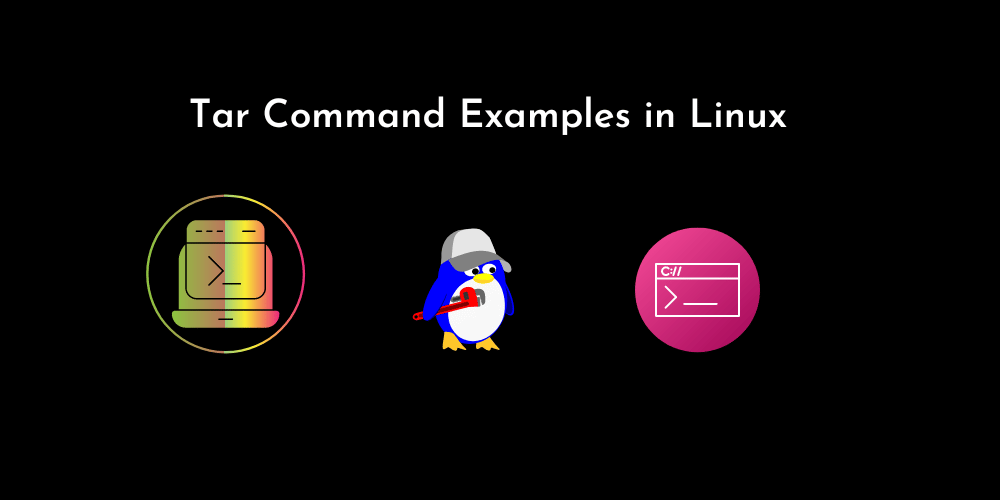
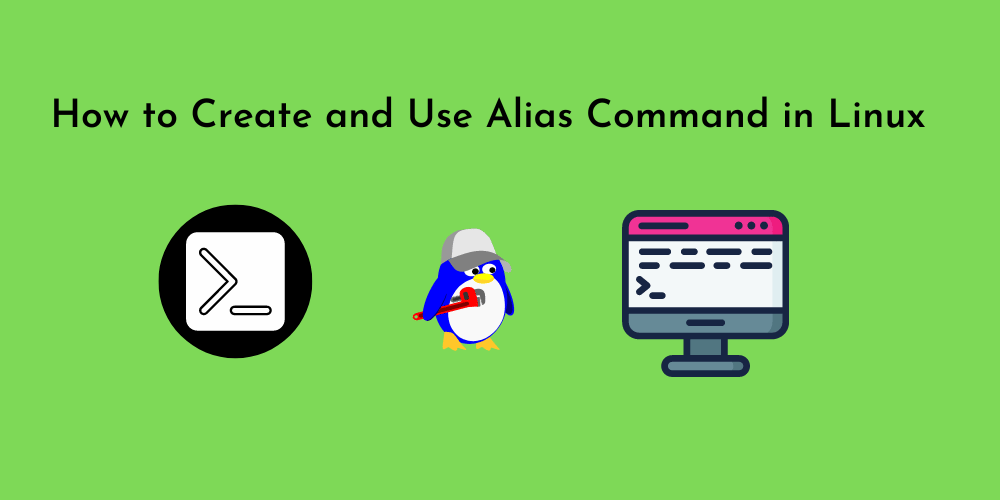
No Comments
Leave a comment Cancel