Introduction:
The ‘tail’ command in Linux is a powerful utility that allows users to extract and display the last few lines of a file or continuously monitor the end of a file in real-time. Whether you are analyzing log files, tracking changes in a growing file, or troubleshooting system issues, the ‘tail’ command can be a valuable tool in your Linux command-line arsenal. In this article, we will explore the practical applications of the ‘tail’ command, providing a comprehensive guide with step-by-step examples to help you master its usage. Let’s dive in and uncover the capabilities of this versatile command.
Displaying the Last N Lines of a File:
One of the most common use cases of the ‘tail’ command is to display the last few lines of a file. By specifying the number of lines using the ‘-n’ option, you can extract the desired portion of the file. This is particularly useful when dealing with large log files or examining the recent entries in a text file.
Monitoring Files in Real-Time:
The ‘tail’ command excels at real-time monitoring of files. By using the ‘-f’ option, you can track changes in a file as they occur, making it ideal for monitoring log files, system events, or any constantly updated file. This feature allows you to stay up-to-date with the latest information without the need to repeatedly execute the command.
Following Multiple Files:
In addition to monitoring a single file, the ‘tail’ command supports following multiple files simultaneously. This is beneficial when you need to keep an eye on multiple log files or track changes across different files in real-time. By specifying the filenames as arguments, you can monitor them all within a single ‘tail’ command.
Displaying Line Numbers:
The ‘tail’ command provides an option to display line numbers alongside the lines of the file. By using the ‘-n’ option followed by a plus sign (‘+’), you can display line numbers starting from a specified line. This feature is particularly useful for locating specific entries or referring to line numbers in discussions or debugging.
Outputting to Another File:
While the primary purpose of the ‘tail’ command is to display file content on the terminal, you can also redirect its output to another file. By combining ‘tail’ with output redirection operators, you can save the extracted lines or real-time updates to a separate file for further analysis or archival purposes.
Filtering and Searching with ‘tail’:
The ‘tail’ command can be combined with other Linux utilities, such as ‘grep’, to filter and search for specific content within the file. By piping the output of ‘tail’ to ‘grep’, you can extract lines that match a particular pattern or exclude lines that meet certain criteria. This combination enhances the power and flexibility of the ‘tail’ command.
‘tail’ with Compressed Files:
The ‘tail’ command seamlessly works with compressed files, such as gzip or bzip2 archives. By using appropriate decompression tools like ‘zcat’ or ‘bzcat’ in conjunction with ‘tail’, you can extract and view the last few lines of compressed log files or archives without manually decompressing them.
Practical Examples:
Monitoring Log Files: Learn how to continuously monitor log files in real-time using the ‘tail’ command with the ‘-f’ option. This example will help you keep track of system events and detect any anomalies as they occur.
Tracking File Changes: Discover how to use the ‘tail’ command to track changes in a growing file. This can be particularly useful for monitoring system logs or tracking the progress of a log file being written by an application.
Extracting Specific Entries: Explore how to extract specific entries or filter content from a file using the combination of ‘tail’ and ‘grep’ commands. This example will guide you through searching for specific patterns or excluding unwanted lines.
Conclusion:
The ‘tail’ command is a versatile and indispensable tool in the Linux command-line environment. From displaying the last few lines of a file to monitoring files in real-time and filtering content, the ‘tail’ command offers a range of practical applications for system administrators, developers, and Linux users. By mastering its various options and exploring the provided examples, you can harness the power of ‘tail’ and streamline your file analysis and troubleshooting tasks. Expand your Linux skills with the ‘tail’ command and unlock new possibilities in your command-line journey.
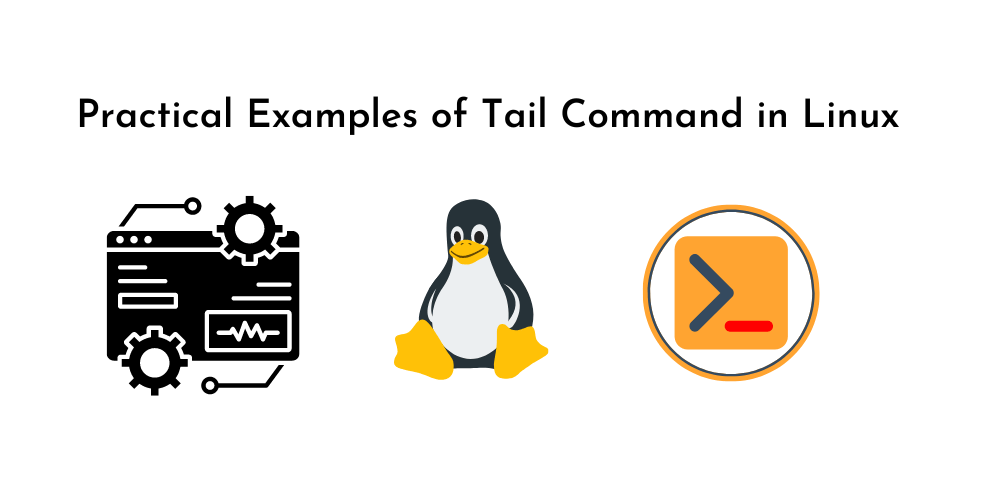










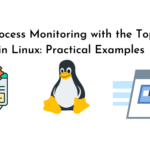
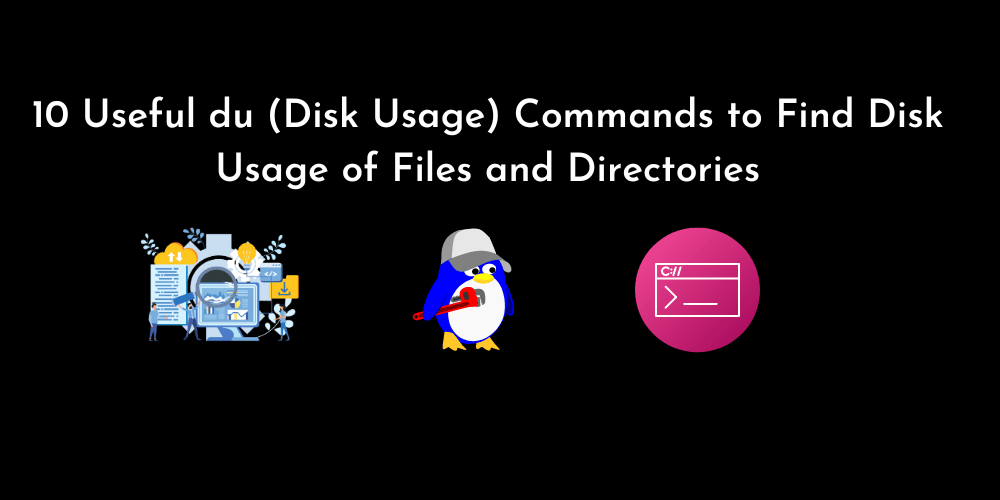
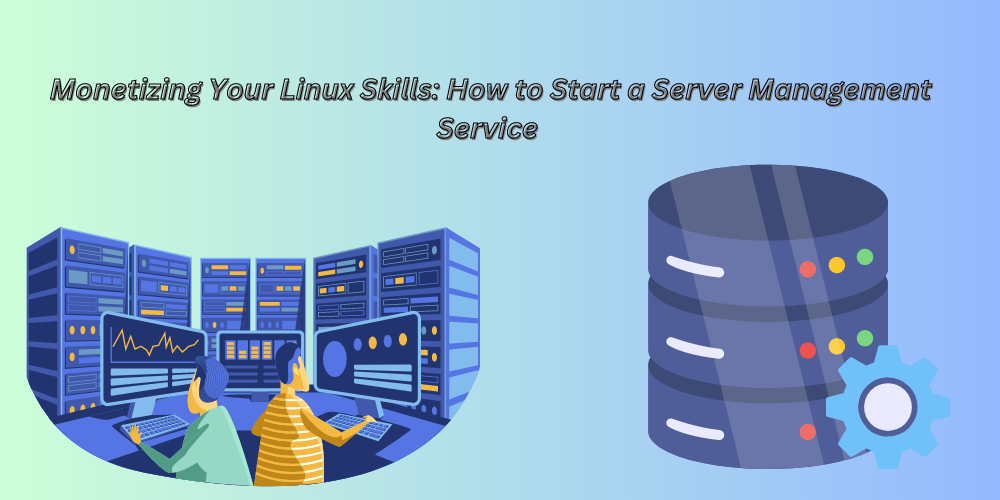
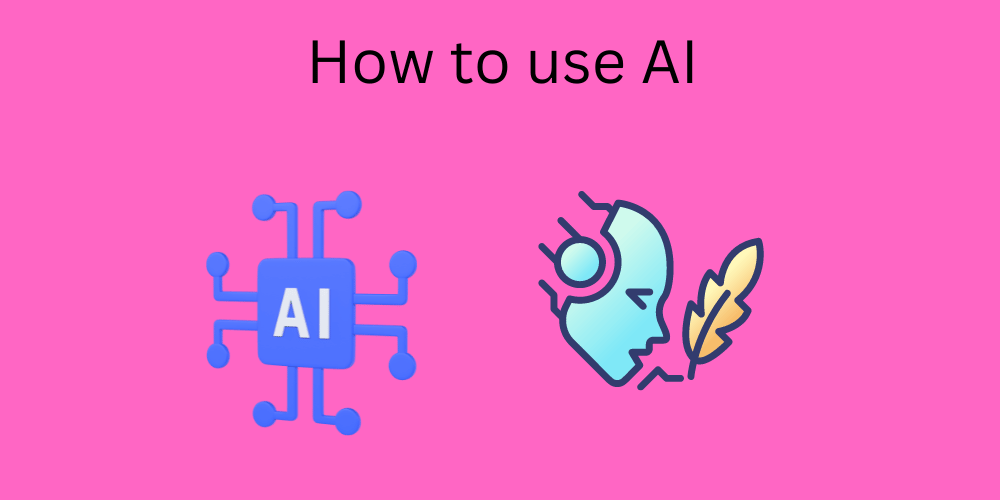
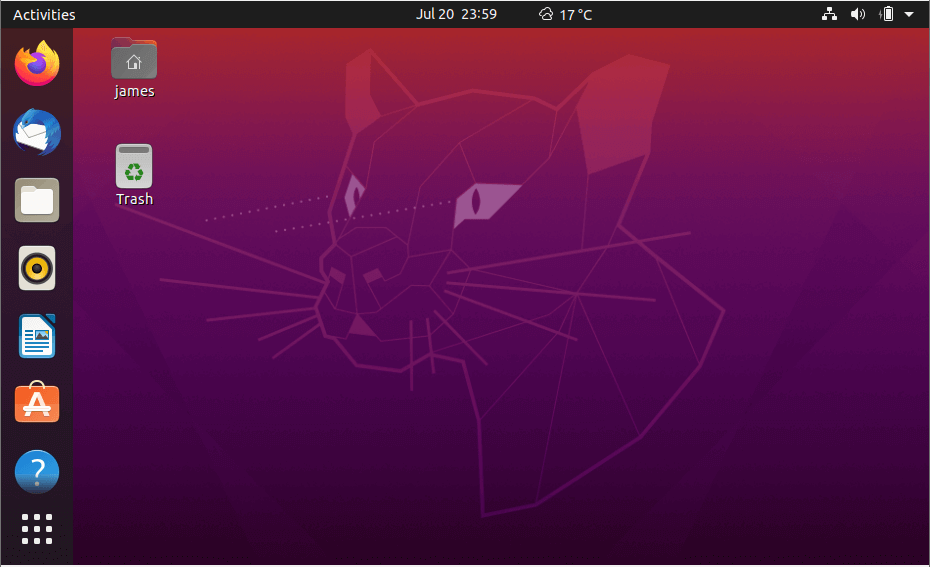
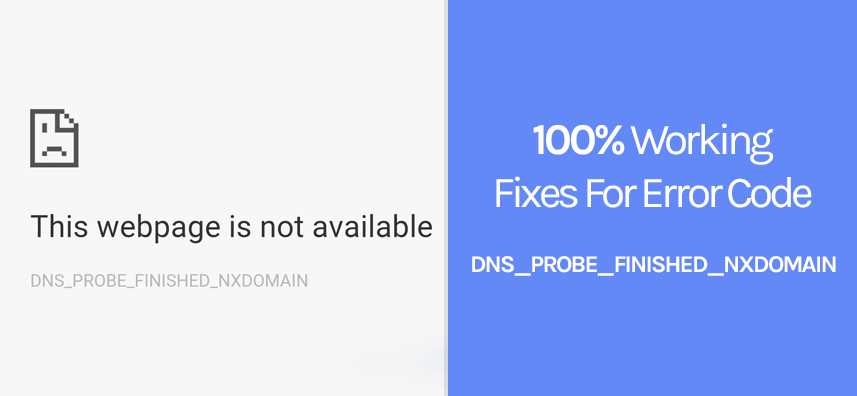
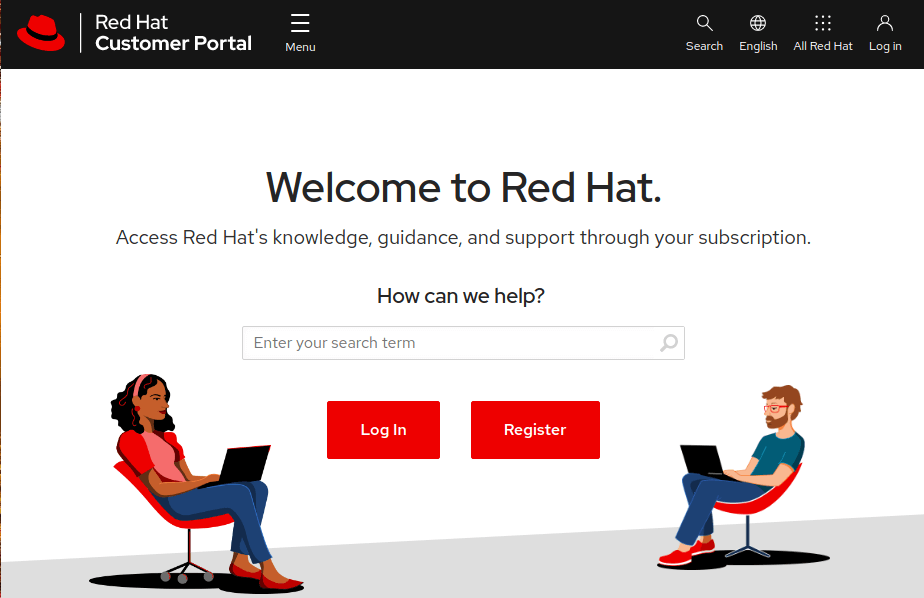
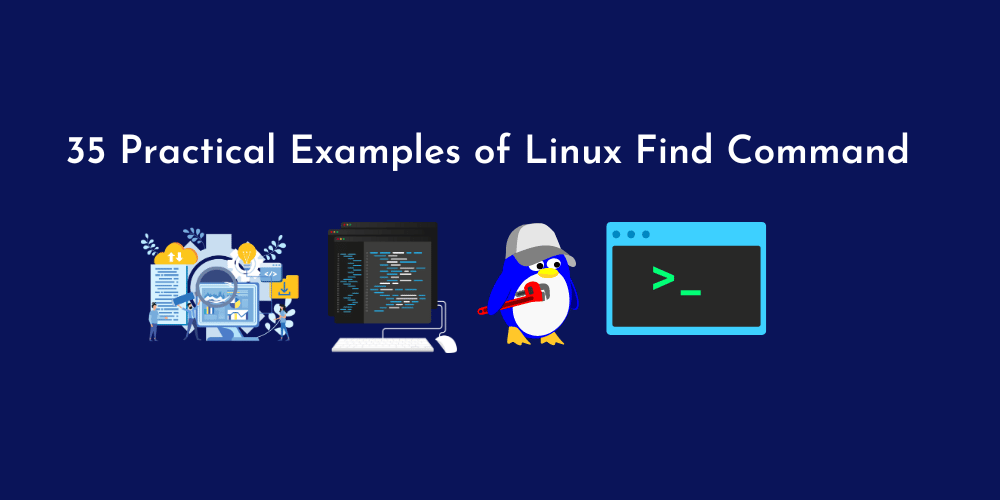
No Comments
Leave a comment Cancel