Introduction:
In the world of Linux command-line utilities, the ‘echo’ command stands as a fundamental tool with a myriad of applications. With its simplicity and versatility, ‘echo’ allows users to display text and variables, create custom outputs, and automate scripts. In this article, we will delve into the practical uses of the ‘echo’ command, exploring various examples that highlight its capabilities. Whether you are a beginner or an experienced Linux user, this comprehensive guide will help you harness the power of ‘echo’ to enhance your command-line experience. Let’s dive in!
Displaying Text:
The primary function of the ‘echo’ command is to display text on the terminal. It can be used to output simple strings, messages, or even complex statements. For instance, running the command ‘echo Hello, world!’ will display the text “Hello, world!” on the screen.
Outputting Variables:
In addition to text, ‘echo’ can also output the values of variables. This is particularly useful when working with scripts or automation tasks. By incorporating variables into the ‘echo’ command, you can display dynamic information or customize output based on specific conditions.
Redirecting Output:
The ‘echo’ command can be combined with output redirection operators to save its output to a file instead of displaying it on the screen. For example, by using the ‘echo’ command followed by the ‘>>’ operator, you can append text to an existing file or create a new file if it doesn’t exist.
Formatting Output:
‘echo’ provides several options for formatting output. By utilizing escape sequences, you can add special characters, control the cursor position, change text color, and more. This allows you to create visually appealing and informative outputs.
Displaying Command Output:
With the help of command substitution, the ‘echo’ command can display the output of other commands within its own output. This enables you to combine the results of multiple commands and present them as a single output.
Creating Scripts:
The ‘echo’ command plays a vital role in creating scripts by allowing you to generate content dynamically. By utilizing variables, conditional statements, and loops, you can create powerful scripts that automate tasks, generate reports, or perform system checks.
Error Messages and Debugging:
In scripting and programming, it is crucial to provide informative error messages for troubleshooting purposes. The ‘echo’ command can be used to display custom error messages, debug statements, or notifications, aiding in the identification and resolution of issues.
Customizing Prompt:
The ‘echo’ command can be used in conjunction with shell customization files, such as ‘.bashrc’ or ‘.bash_profile’, to customize the command prompt. By incorporating ‘echo’ statements within these files, you can display personalized information or helpful messages every time a new shell session is initiated.
Practical Examples:
Creating a Welcome Message:
Using the ‘echo’ command, you can create a customized welcome message that is displayed when a user logs into the system. This can include important system information or reminders.
Generating a File Listing:
By combining the ‘echo’ command with the ‘ls’ command and appropriate options, you can create a script that generates a file listing with additional details, such as file permissions and file sizes.
Displaying System Information:
The ‘echo’ command can be used to display vital system information, such as the operating system version, kernel details, or hardware specifications, providing a quick overview of the system.
Creating a Simple Menu:
With ‘echo’ and conditional statements, you can create a basic menu interface for scripts. This allows users to select different
options and perform specific actions based on their choices.
Conclusion:
The ‘echo’ command in Linux offers a wealth of possibilities for displaying text, variables, and command output. Its versatility extends to creating scripts, customizing prompts, generating informative outputs, and aiding in debugging. By mastering the various applications of the ‘echo’ command, you can streamline your workflow, automate tasks, and enhance your overall command-line experience. With the practical examples provided in this guide, you now have the knowledge and tools to unleash the full potential of the ‘echo’ command in Linux. Happy echoing!
Note: Remember to practice caution while running commands, especially those that modify the system or access sensitive information.










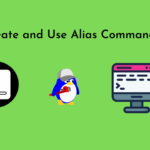
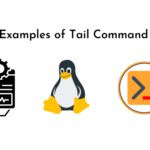
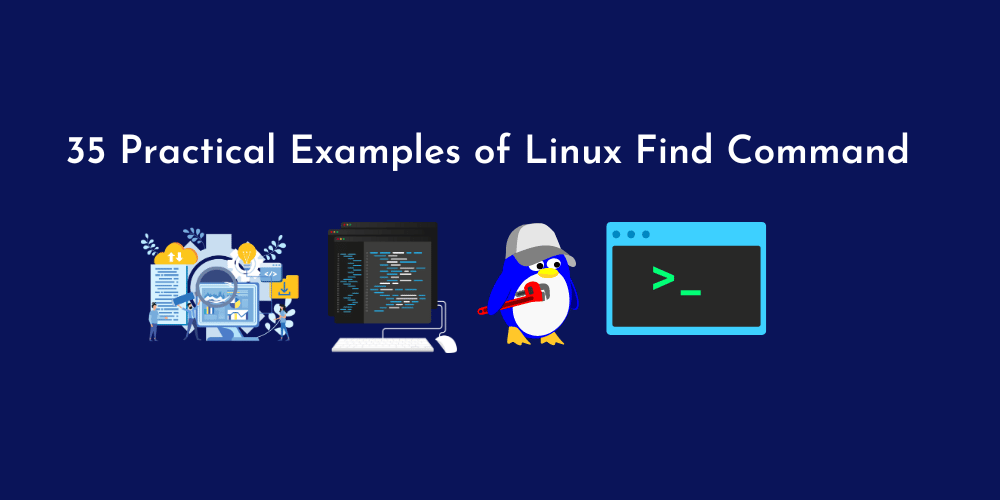
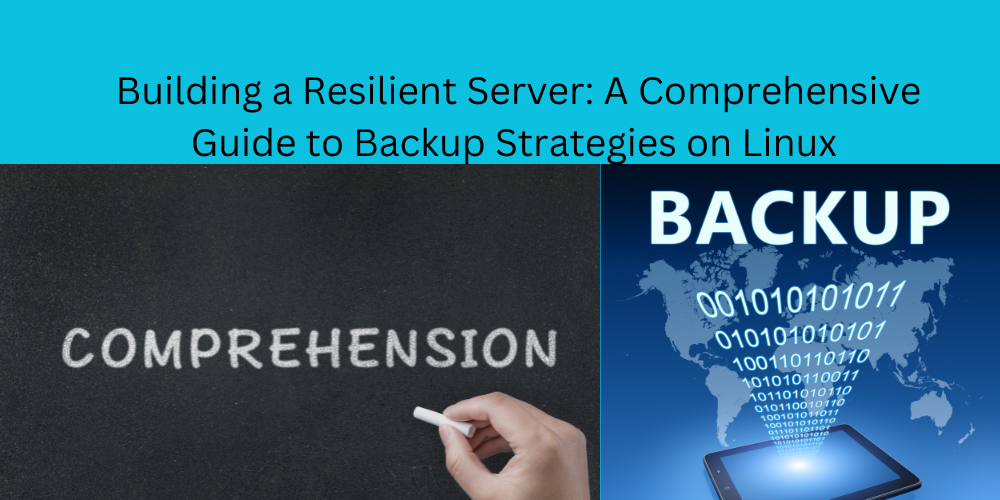
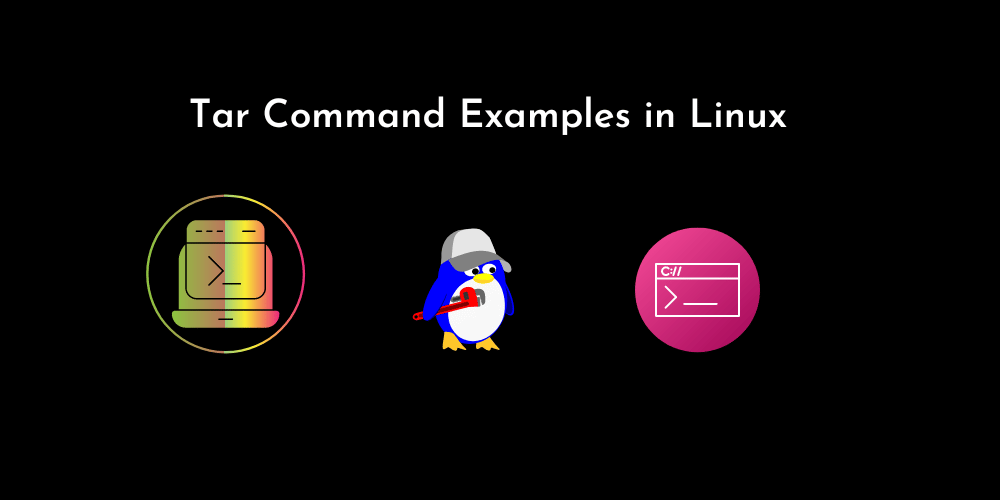
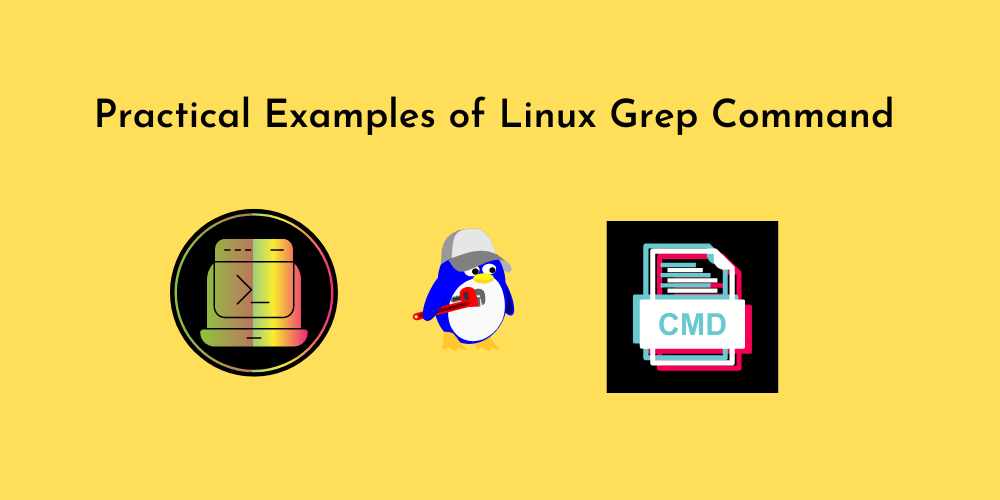
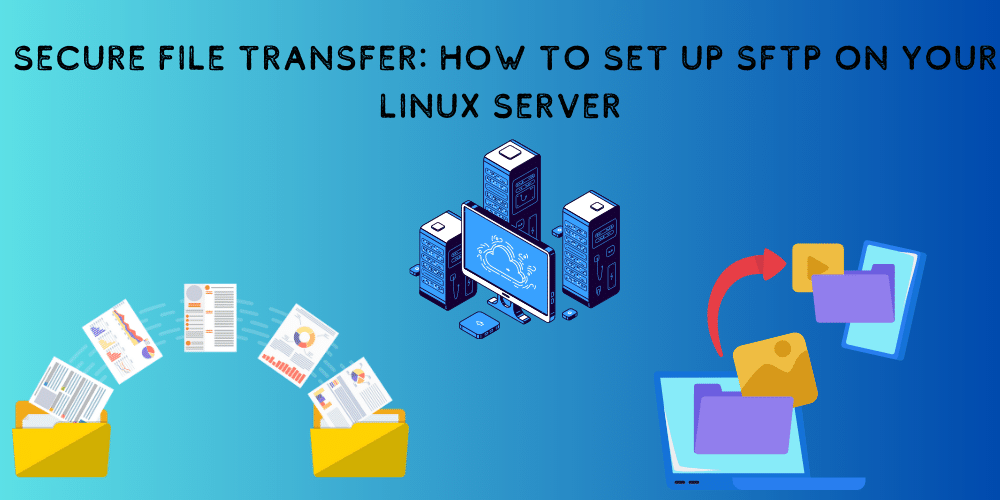
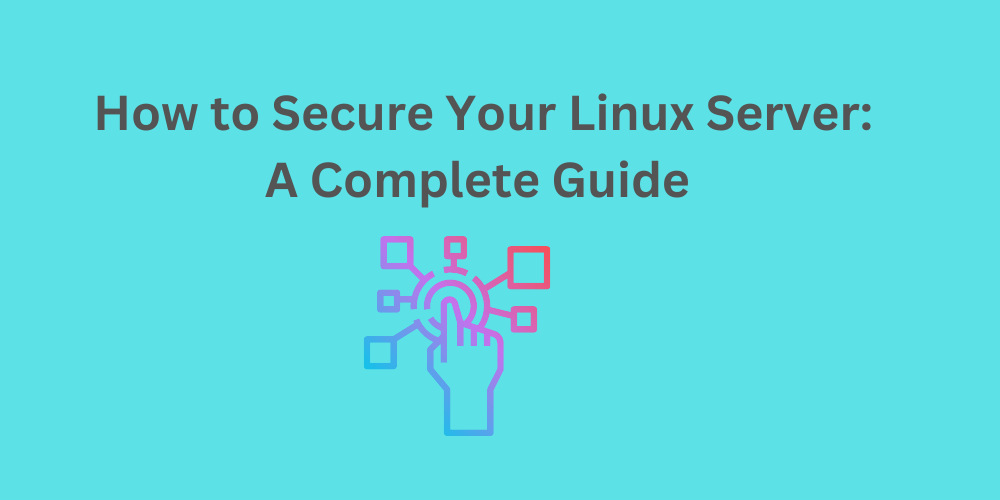
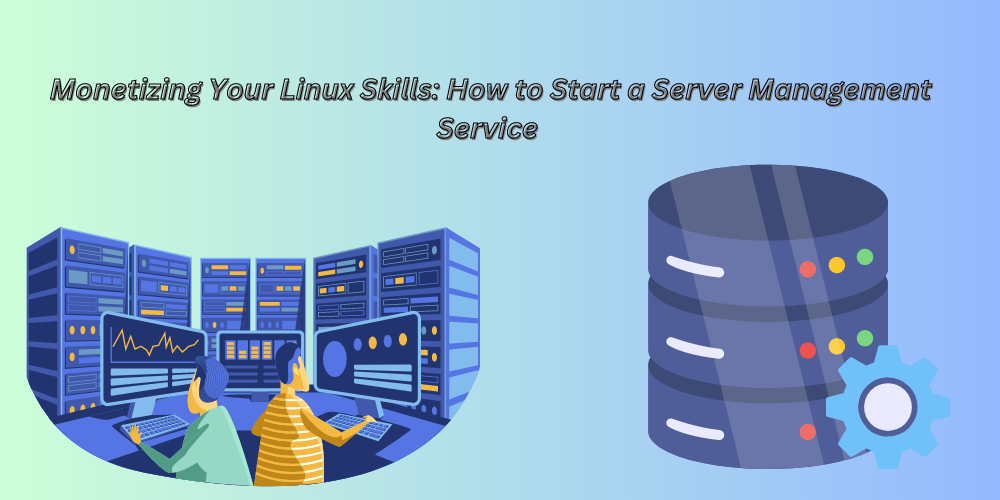
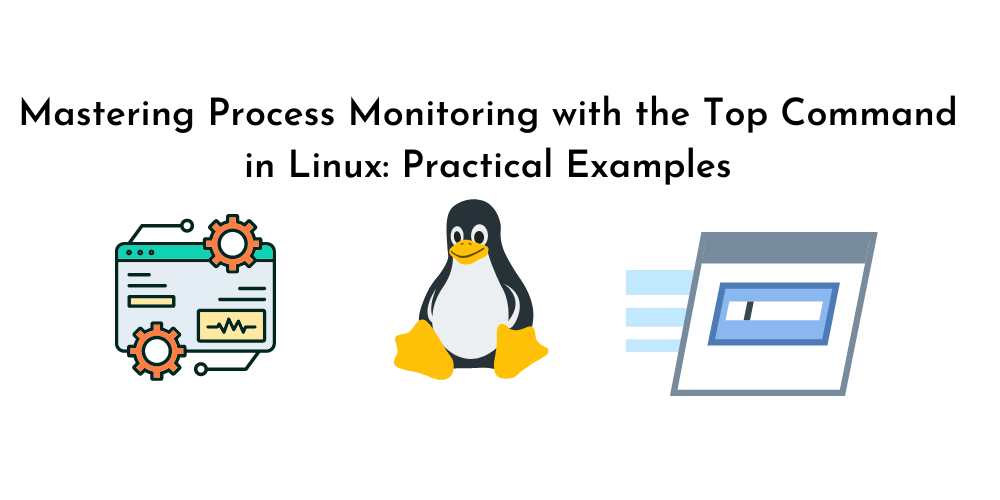
No Comments
Leave a comment Cancel