Introduction:
The ‘top’ command in Linux is a powerful utility that provides real-time monitoring and analysis of system processes. It allows users to view detailed information about running processes, CPU usage, memory utilization, and other vital system statistics. Whether you are a system administrator, a developer, or a Linux enthusiast, understanding how to effectively use the ‘top’ command can greatly enhance your ability to monitor and manage system performance. In this article, we will explore practical examples of using the ‘top’ command in Linux, providing step-by-step instructions and explanations to help you make the most of this versatile tool. Let’s dive in and learn how to monitor Linux processes like a pro.
Displaying System Summary:
The ‘top’ command provides a concise summary of system-level information, including overall CPU usage, memory usage, and load average. We will explore how to interpret this summary and understand the key metrics that indicate system performance.
Monitoring Active Processes:
Learn how to use the ‘top’ command to monitor active processes in real-time. Discover how to sort processes based on different criteria such as CPU usage, memory consumption, or execution time. This allows you to identify resource-intensive processes and troubleshoot system bottlenecks.
Understanding CPU Usage:
The ‘top’ command provides detailed CPU usage statistics, enabling you to identify processes that are consuming excessive CPU resources. We will delve into interpreting CPU utilization metrics, including user, system, and idle time, and explore practical examples of analyzing CPU usage patterns.
Analyzing Memory Utilization:
Memory management is crucial for system performance, and the ‘top’ command offers insights into memory usage by processes. Discover how to interpret memory-related metrics such as total memory, used memory, and swap usage. We will explore scenarios where excessive memory usage impacts system performance and discuss potential solutions.
Monitoring Process Threads:
Many applications rely on multiple threads to perform concurrent tasks. The ‘top’ command allows you to view and analyze thread-level information, providing a comprehensive overview of the threads associated with each process. We will demonstrate how to navigate and interpret thread-related statistics.
Interactive Process Management:
The ‘top’ command provides interactive features that allow you to manage processes on the fly. Learn how to send signals to processes, adjust process priorities, and customize the ‘top’ display to suit your preferences. These interactive capabilities empower you to take immediate action based on the information provided by ‘top’.
Filtering and Sorting Processes:
With the ‘top’ command, you can filter processes based on various criteria such as process name, user, or CPU usage. This feature helps you narrow down the process list and focus on specific tasks or applications. We will explore how to use filters and sort options effectively to streamline process monitoring.
Saving ‘top’ Output for Analysis:
In some cases, you may want to capture the ‘top’ output for future analysis or sharing with others. We will discuss techniques to save ‘top’ output to a file and explore methods for analyzing the saved data using external tools.
Conclusion:
The ‘top’ command is an essential tool for monitoring and managing processes in Linux. By mastering its various features and understanding how to interpret its output, you can gain valuable insights into system performance and effectively troubleshoot issues. With the practical examples and explanations provided in this guide, you now have the knowledge and skills to leverage the power of the ‘top’ command in Linux. Enhance your system monitoring capabilities and optimize your Linux environment with confidence.
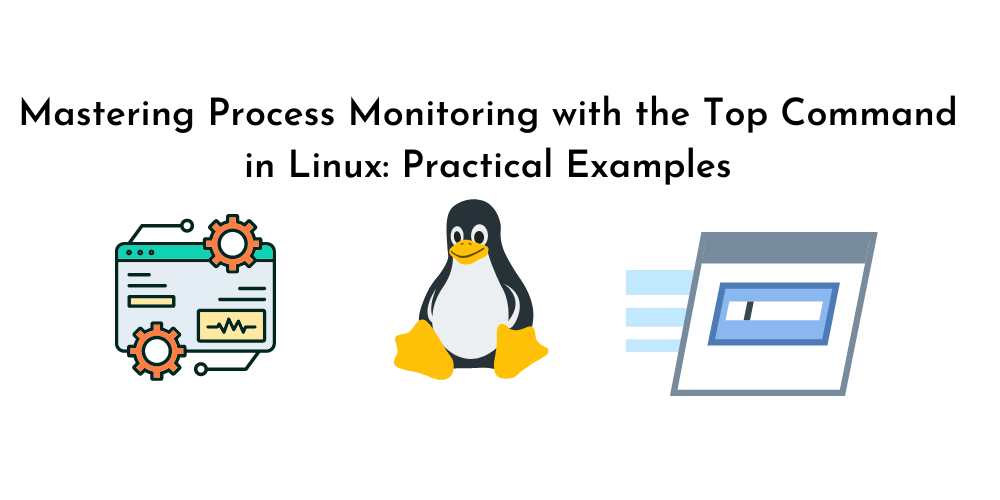









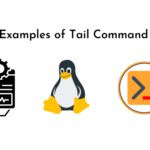



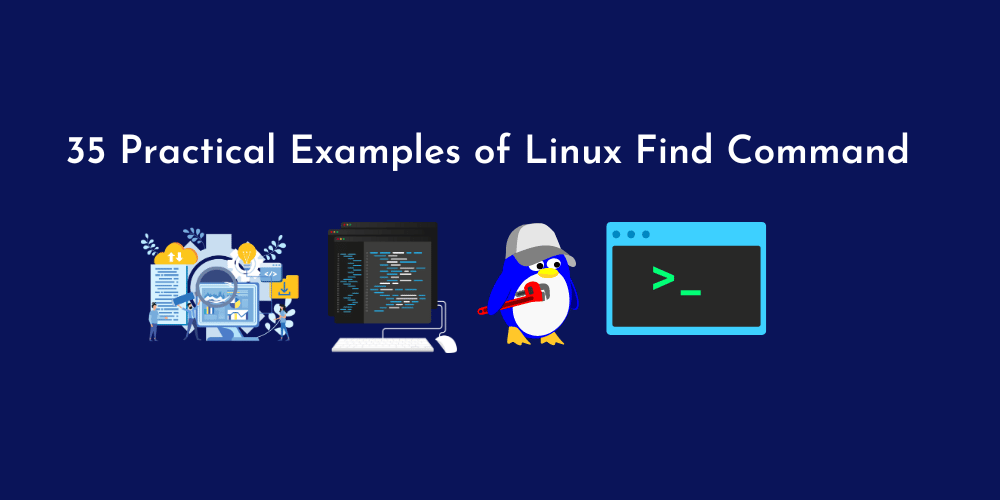
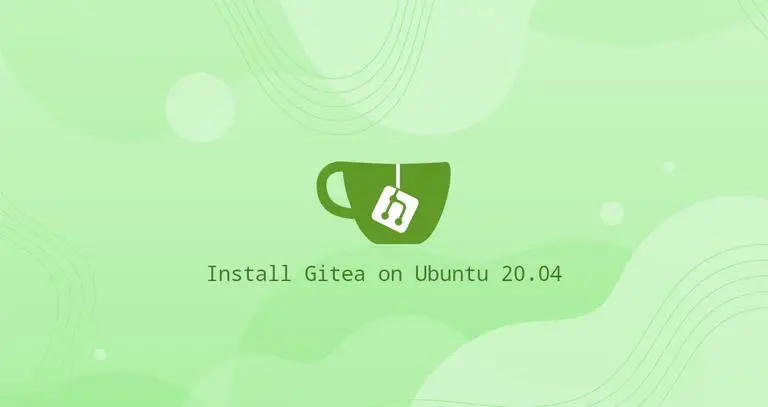
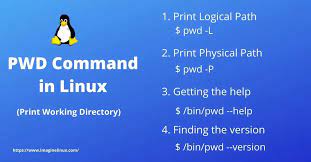
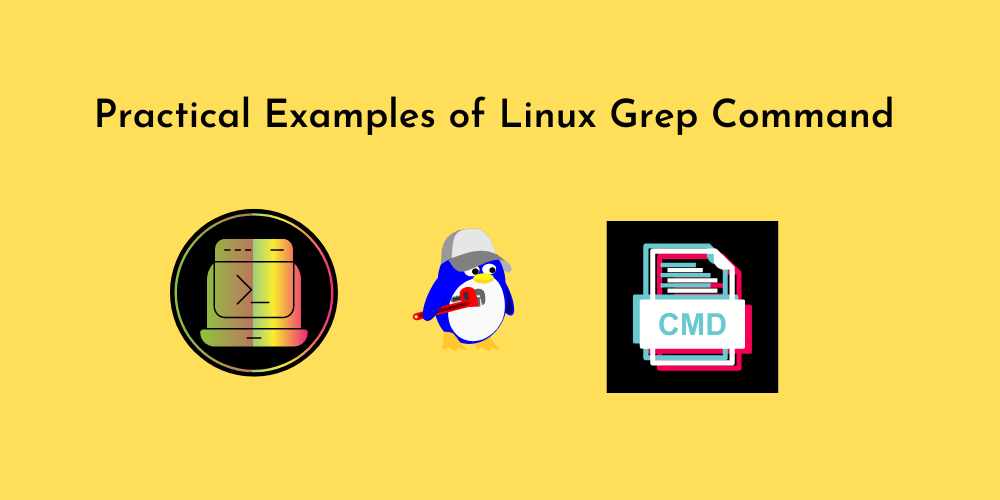
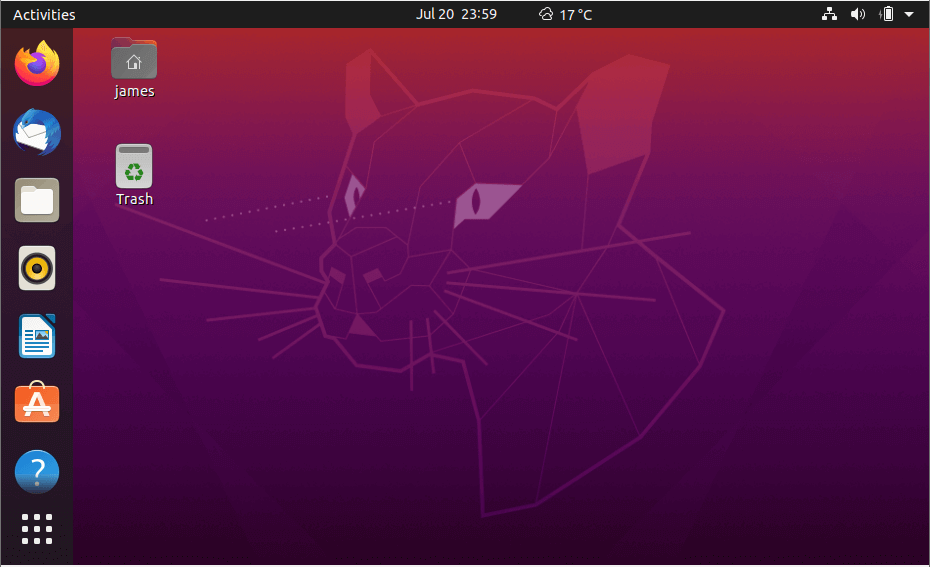
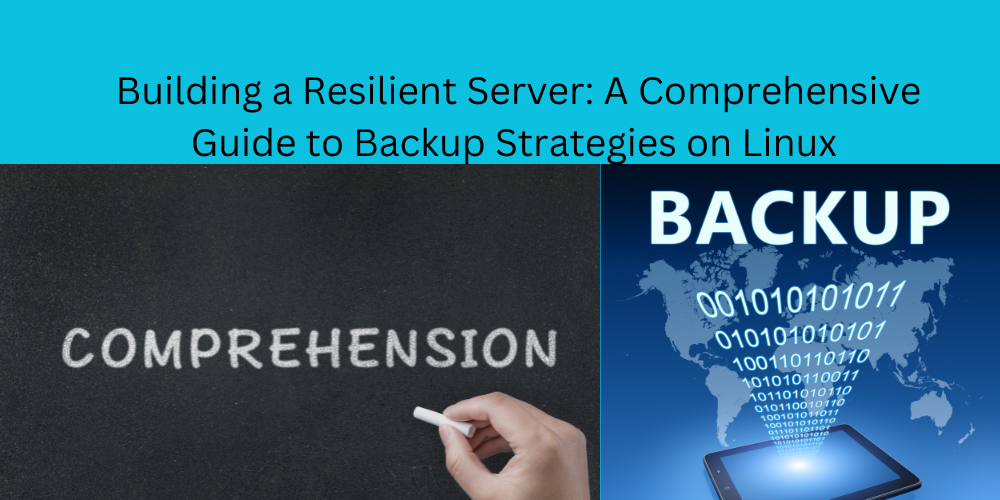
No Comments
Leave a comment Cancel