Kali Linux is a Debian-based Linux distribution that is totally free and open source. The program also provides support for Windows 10 and 11 and is used by a lot of people for Security and Penetration testing. However, quite recently a lot of reports have been coming in where users are unable to use it and the Error “The WSL Optional Component is not Enabled. Please Enable it and Try Again” is seen while trying to do so.
Enable Windows Subsystem for kali Linux to follow these 7 steps:
- Press “Windows” + “R” key to open the Run prompt.
- Type in “Control Panel” and press “Shift” + “Ctrl” + “Enter” to provide administrative privileges.

3. Click on the “View By” option and select “Small Icons“.

Clicking on “View By” and select “Small Icons
4. Click on the “Programs and Features” option.
5. Select the “Turn Windows Features On or OFF” option in the left pane.
6. Scroll down and select “Windows Subsystem for Linux“.

7. Click on “OK” to enable the feature.
8. Check to see if the issue persists.
Done, you have enabled WSL
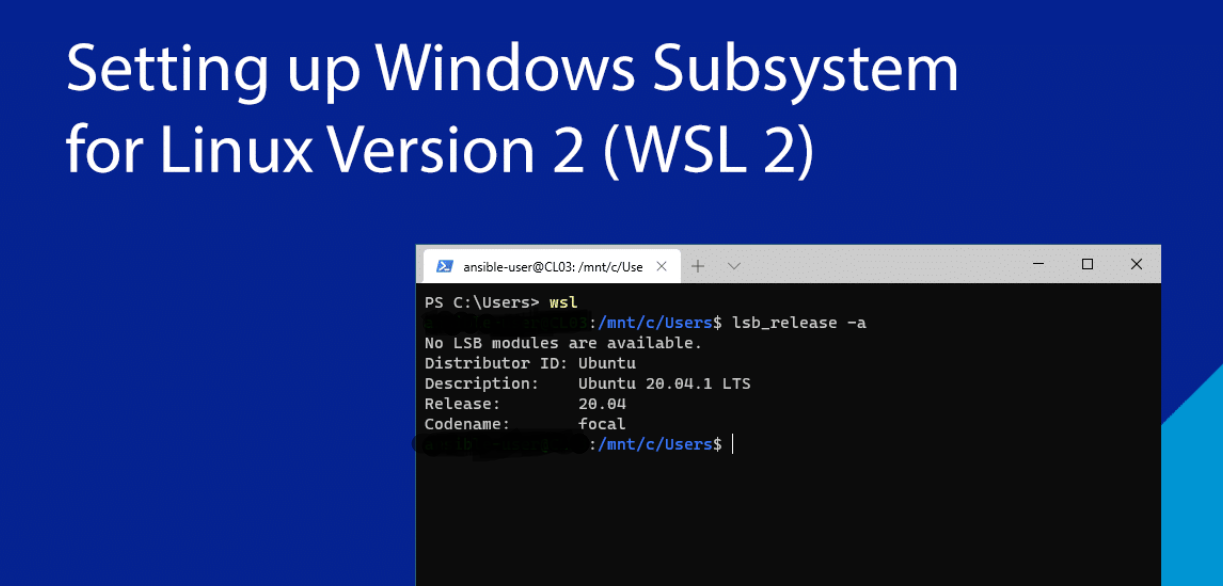










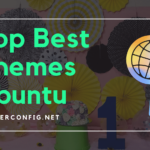
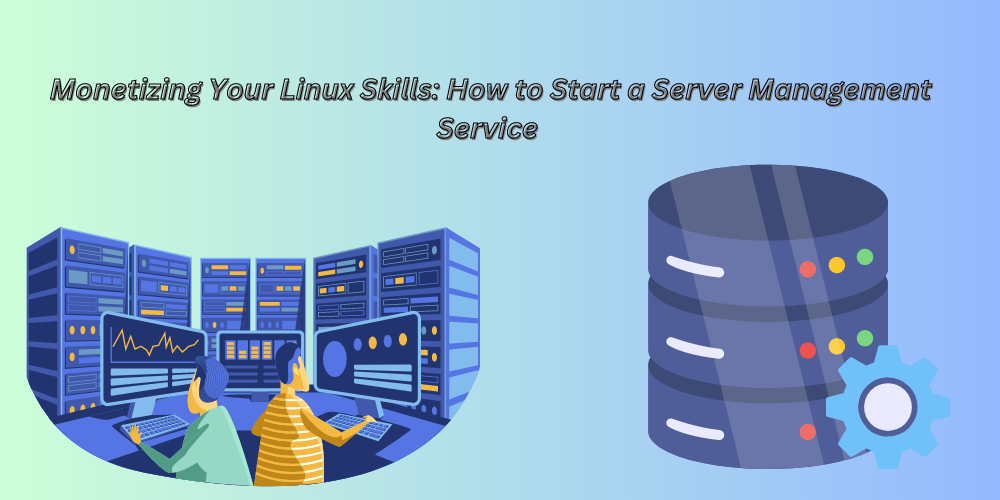
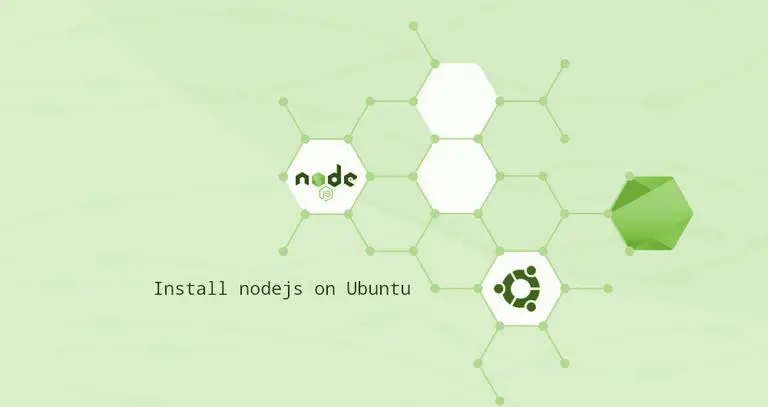
![How to Use “mv” Command in Linux [9 Useful Examples]](https://wecareserver.com/wp-content/uploads/2023/06/How-to-Use-mv-Command-in-Linux-9-Useful-Examples-1.png)
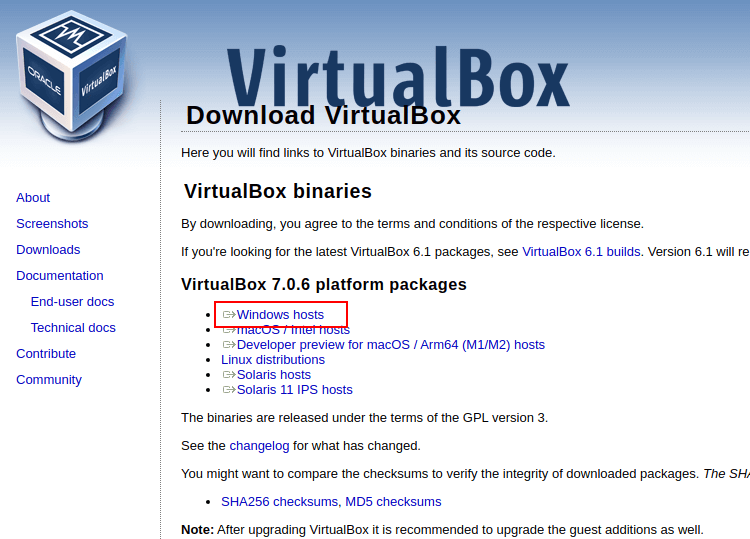
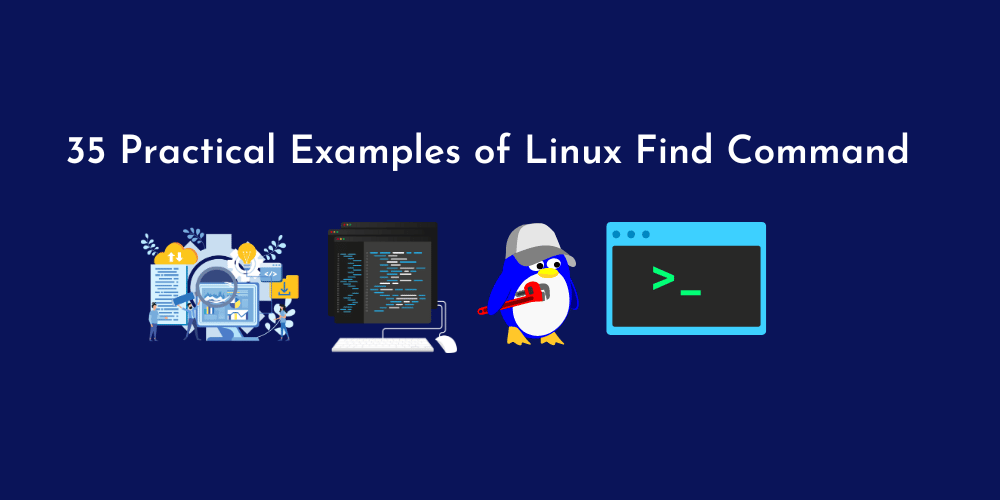
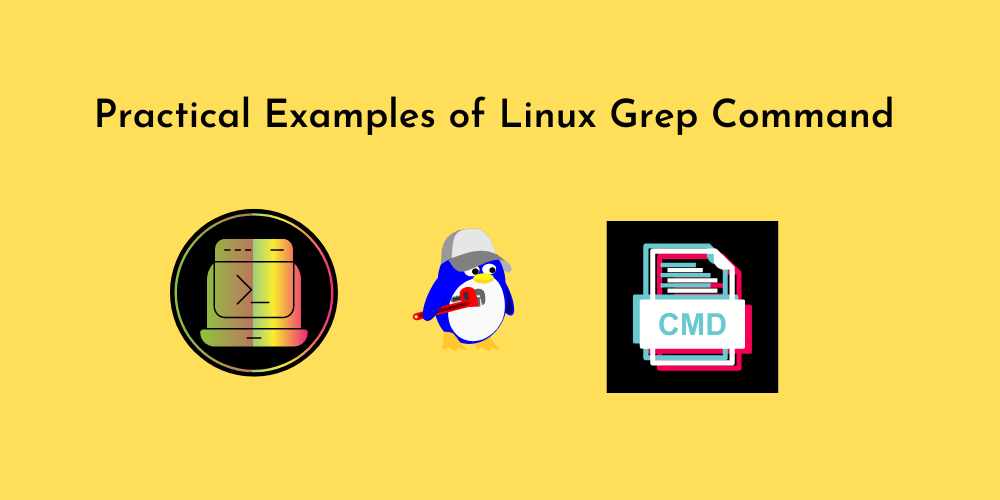
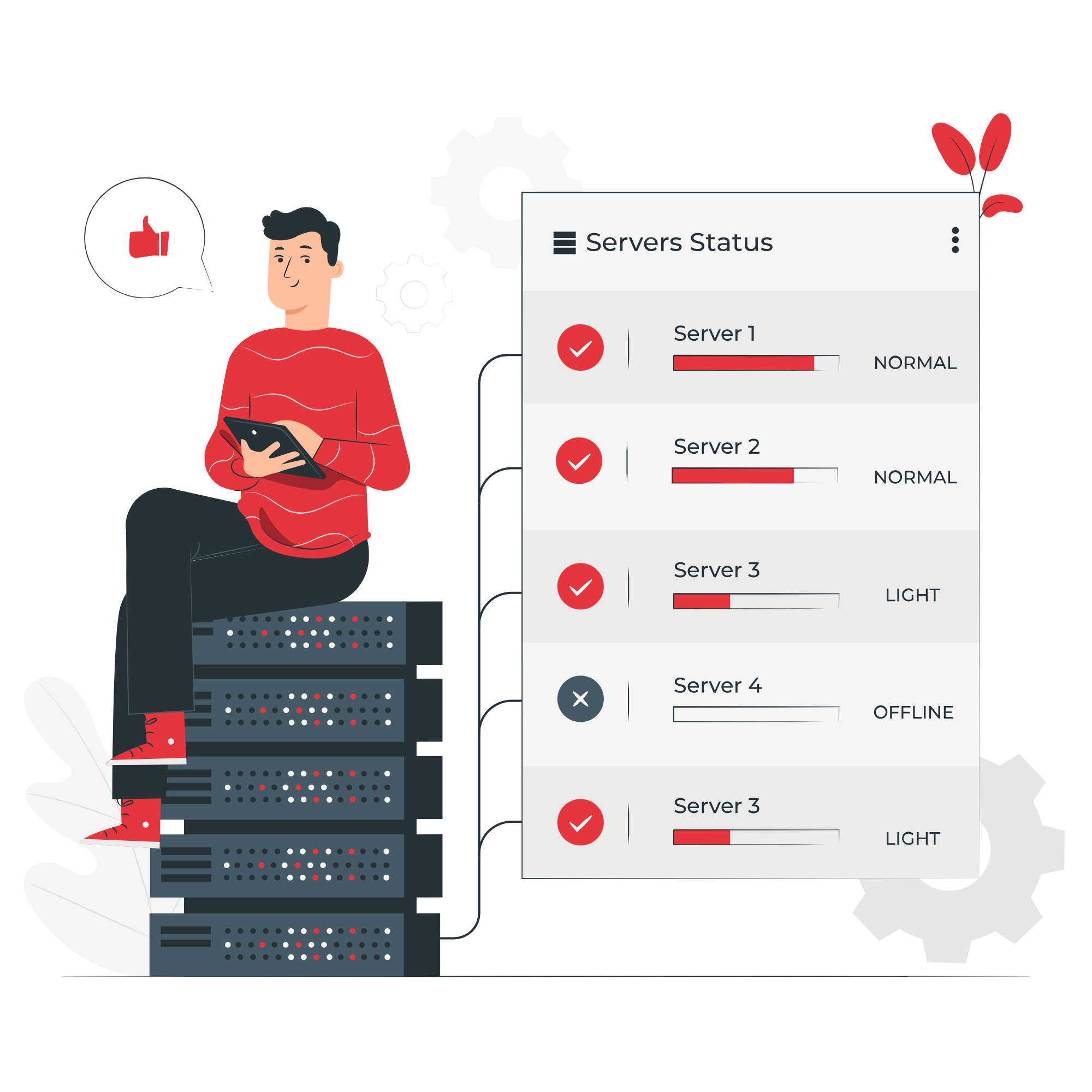
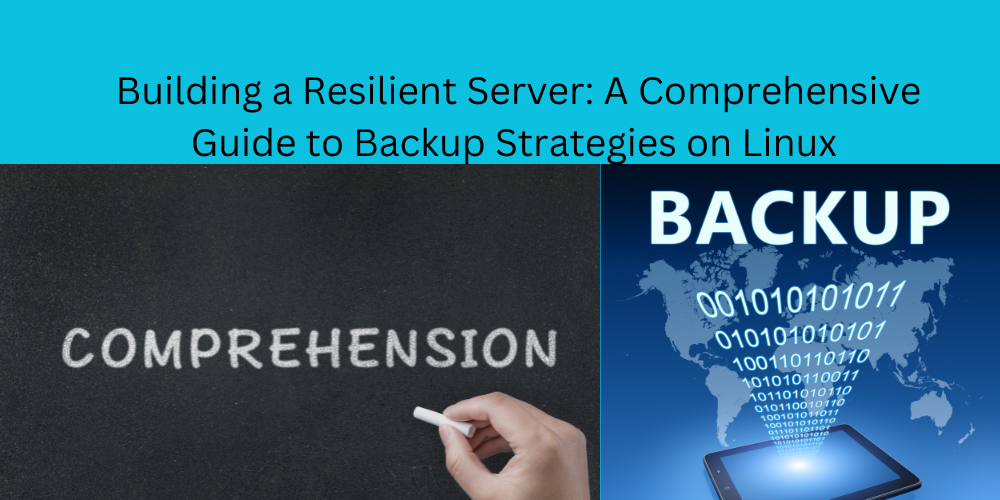
No Comments
Leave a comment Cancel