Introduction:
Understanding how disk space is utilized on your Linux system is crucial for efficient storage management. The “du” command, short for disk usage, provides valuable insights into the sizes of files and directories. In this article, we will delve into 10 practical and essential “du” commands that will empower you to analyze disk usage effectively. Whether you are a Linux beginner or an experienced user, this guide will equip you with the knowledge to make informed decisions about storage allocation. Let’s dive in!
Checking Disk Usage of a Single File or Directory:
To determine the disk usage of a specific file or directory, use the following command:
du -sh file_or_directoryThis command will display the disk space used by the file or directory in a human-readable format.
Analyzing Disk Usage of a Directory and Its Subdirectories:
If you want to obtain a summary of disk usage for a directory and all its subdirectories, use the “-s” option:
du -shc directoryThis command will calculate the cumulative disk space usage of the directory and its subdirectories, providing a total at the end.
Sorting Output by Disk Usage:
To sort the output of the “du” command by disk usage in ascending or descending order, use the “–sort” option followed by the desired sorting criteria. For example, to sort in descending order:
du -shc --sort=-size directoryThis command will display the largest files and directories first.
Displaying Disk Usage in Different Units:
The “du” command provides the disk usage in bytes by default. However, you can use the “-h” option to display the sizes in a more human-readable format, such as kilobytes (KB) or megabytes (MB). For example:
du -sh directoryThis command will display the disk usage in a format that is easier to understand.
Limiting Depth of Disk Usage Analysis:
To limit the depth of the disk usage analysis to a specific level of subdirectories, you can use the “-d” option followed by the desired depth level. For example, to analyze up to two levels of subdirectories:
du -shc -d 2 directoryThis command will provide disk usage information for the directory and its immediate subdirectories.
Excluding Directories from Disk Usage Analysis:
If there are specific directories that you want to exclude from the disk usage analysis, you can use the “–exclude” option followed by the directory name or pattern. For example:
du -shc --exclude=directory_to_exclude directoryThis command will calculate the disk usage of the specified directory while excluding the specified directory from the analysis.
Displaying Individual File Sizes:
To display the sizes of individual files within a directory, you can use the “-a” option. For example:
du -sha directoryThis command will provide a detailed list of file sizes within the specified directory.
Analyzing Disk Usage in a Continuous Manner:
If you want to continuously monitor the disk usage of a directory in real-time, you can use the “watch” command in conjunction with “du”. For example:
watch -n 5 du -sh directoryThis command will refresh the disk usage information every 5 seconds, allowing you to monitor any changes in real-time.
Generating a Sorted Disk Usage Report:
To generate a sorted disk usage report and save it to a file for future reference or analysis, you can use the “du” command with the output redirected to a text
file. For example:
du -sh directory > disk_usage_report.txtThis command will create a file named “disk_usage_report.txt” containing the disk usage information of the specified directory.
Analyzing Only Directories or Files:
If you want to analyze only directories or only files within a directory, you can use the “-S” option to analyze only directories or the “-D” option to analyze only files. For example, to analyze only directories:
du -shc -S directoryThis command will calculate the disk usage of directories within the specified directory.
Conclusion:
Effectively analyzing disk usage is essential for efficient storage management on a Linux system. With the 10 “du” commands covered in this guide, you now have a toolkit to understand and analyze file and directory sizes. From checking the usage of specific files to generating detailed reports, these commands will enable you to make informed decisions about storage allocation. Embrace the power of the “du” command and optimize your disk usage in Linux. Happy disk usage analysis!
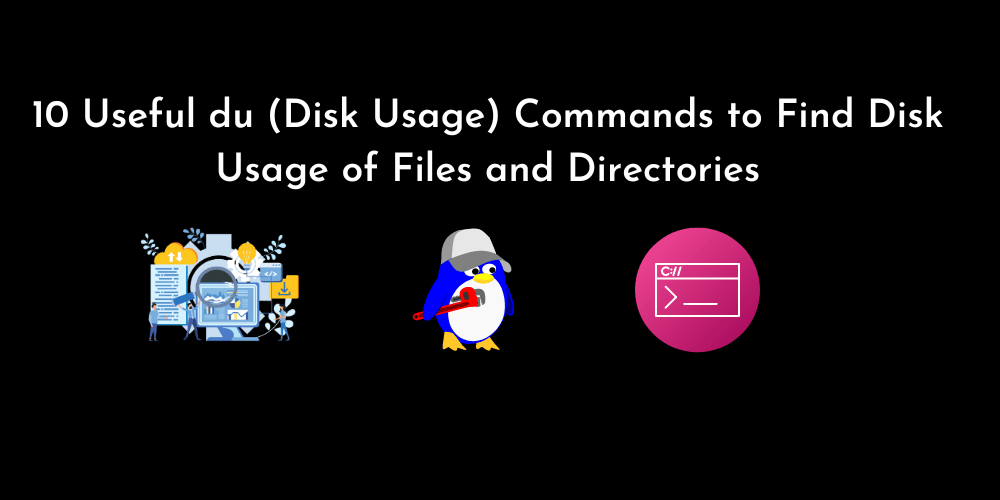










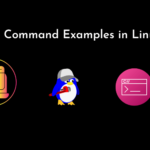

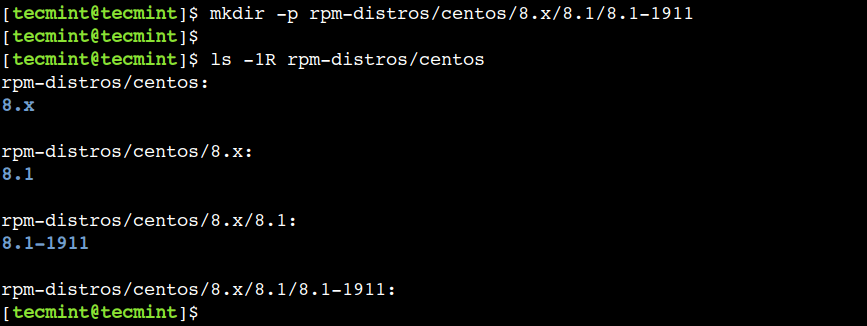
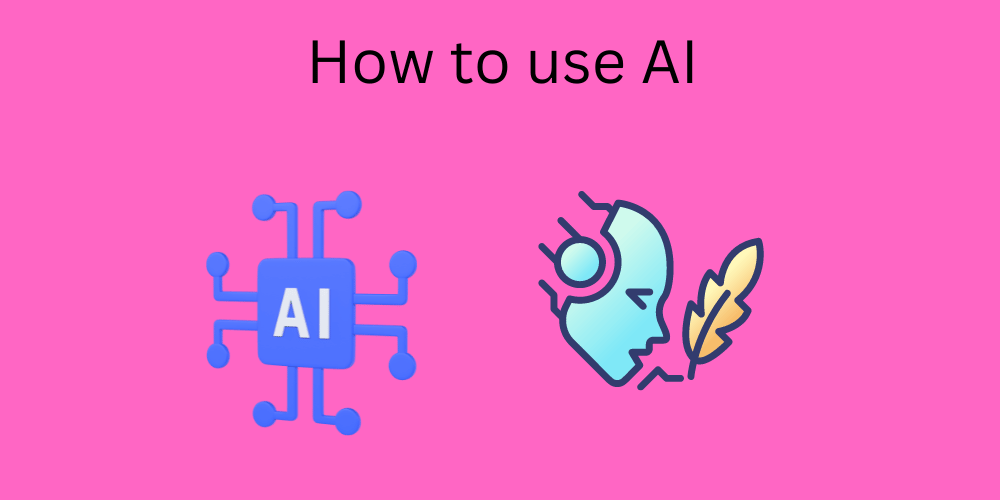
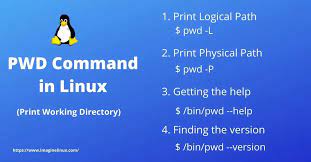
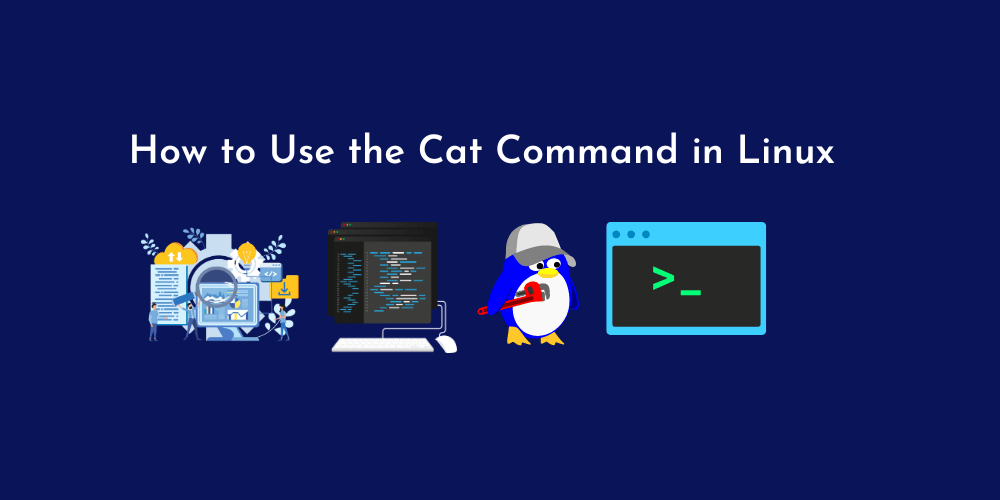
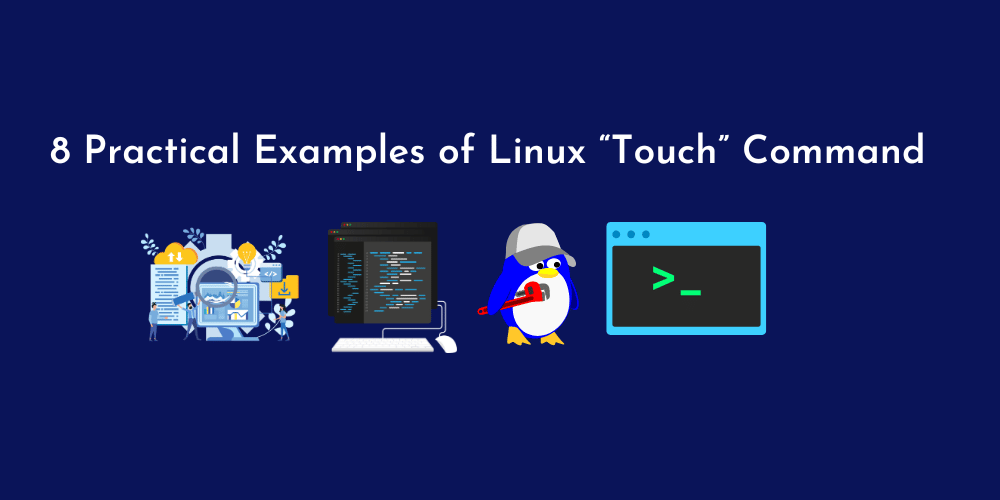
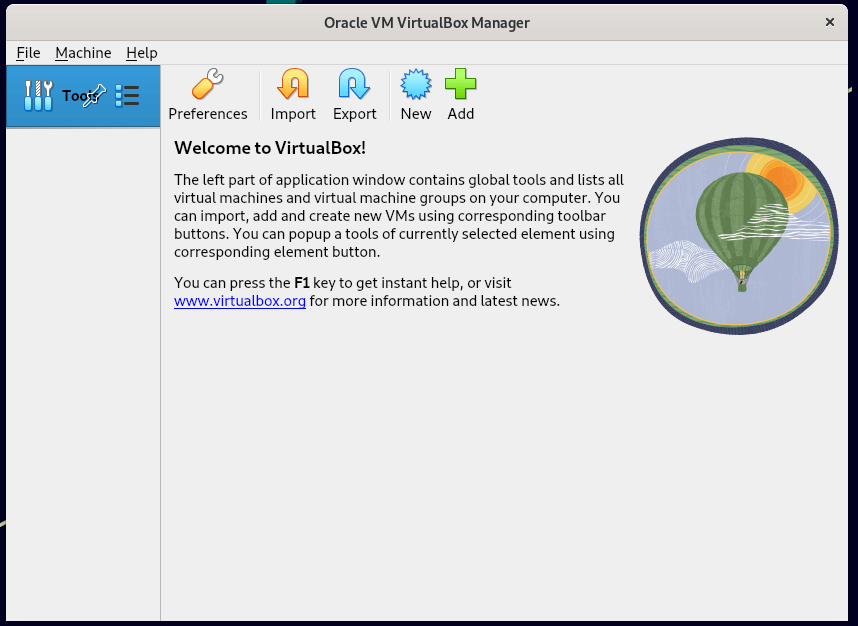
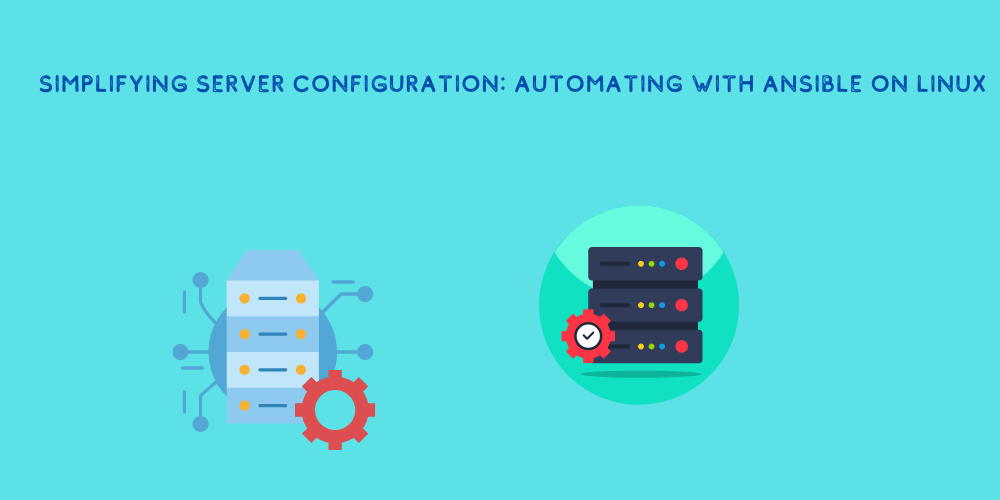
No Comments
Leave a comment Cancel